Using Optimizations
Set up Auto-Optimization Rules to make changes to campaigns automatically.
With UpRival, you can have your campaigns automatically optimized by our system using various available settings. Auto-rules can be set up through both the placement level, and the ad group level. This article will explain how to set up auto-optimization rules from within the placement settings, which will set rules for all of the ad groups and ads within your placement. First, navigate to the publisher of the placement you would like to set optimizations for, then click to Edit Placement:
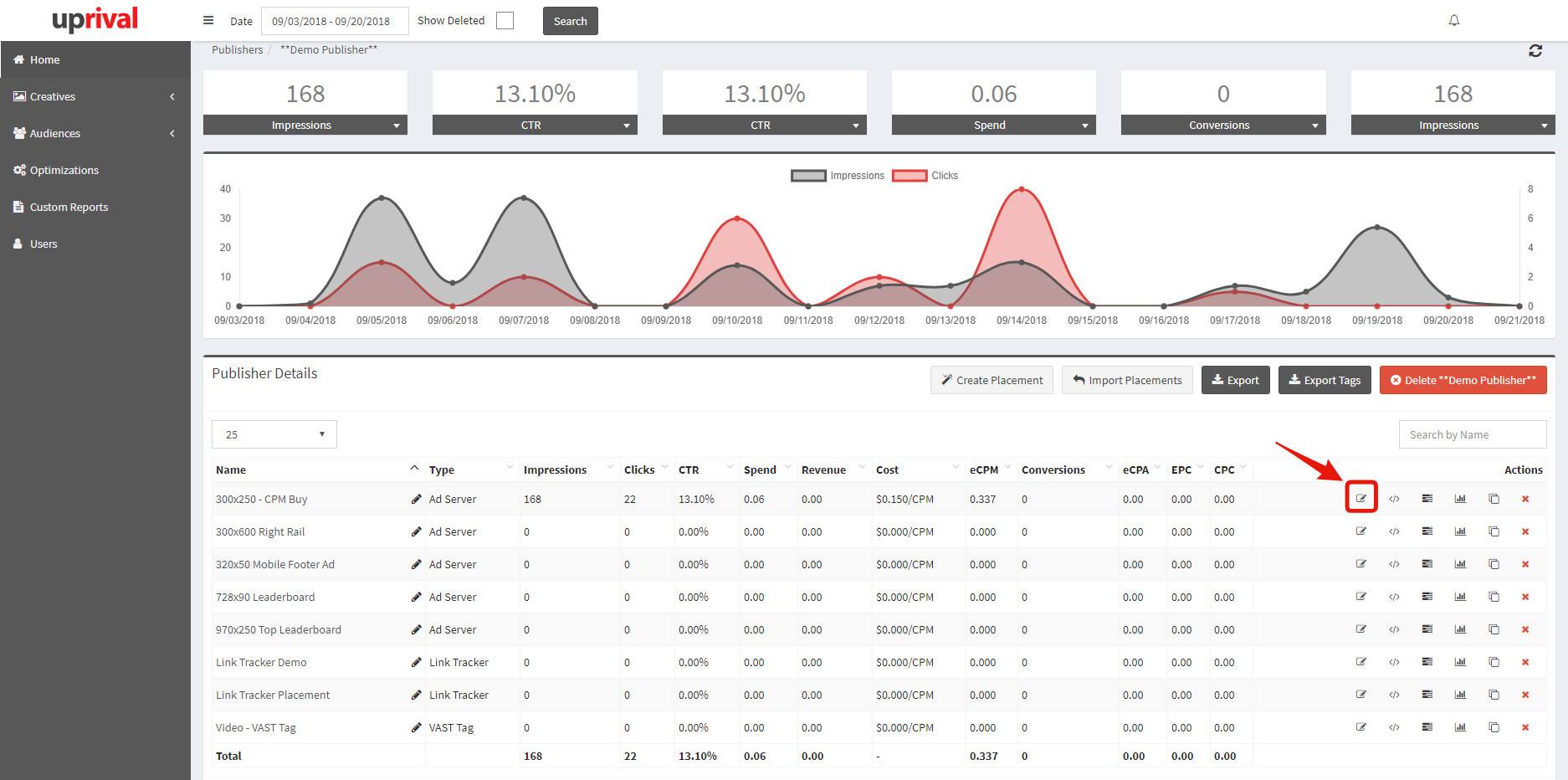
Once you're in the placement settings, navigate to the tab labeled "Automation Rules", and check the box labeled "enable automate rules".
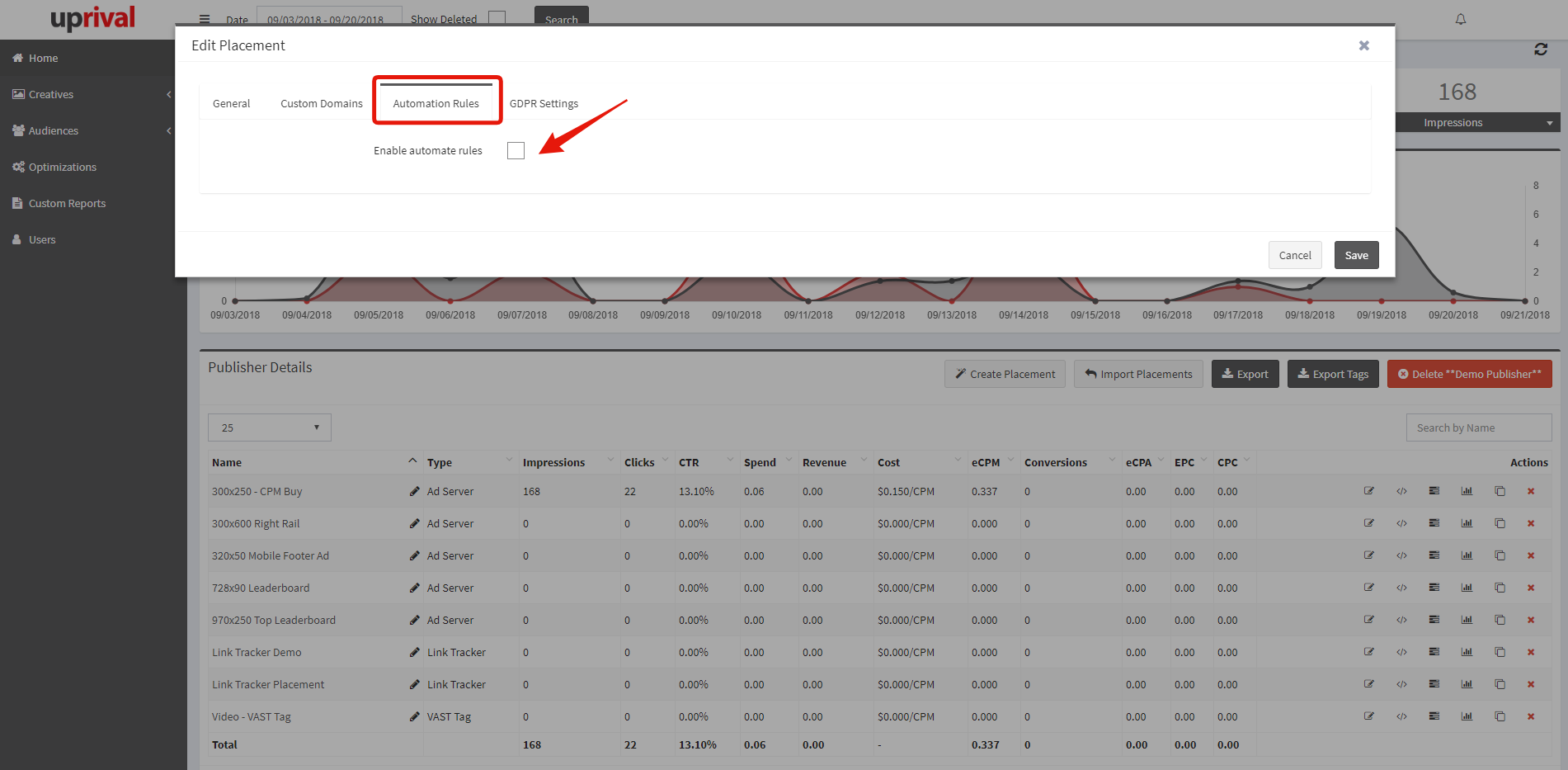
Now, you'll be able to either select an existing optimization template, or create a new auto-rule. You have the option to enable, pause, increase weight, or decrease weight of ad groups or ads.
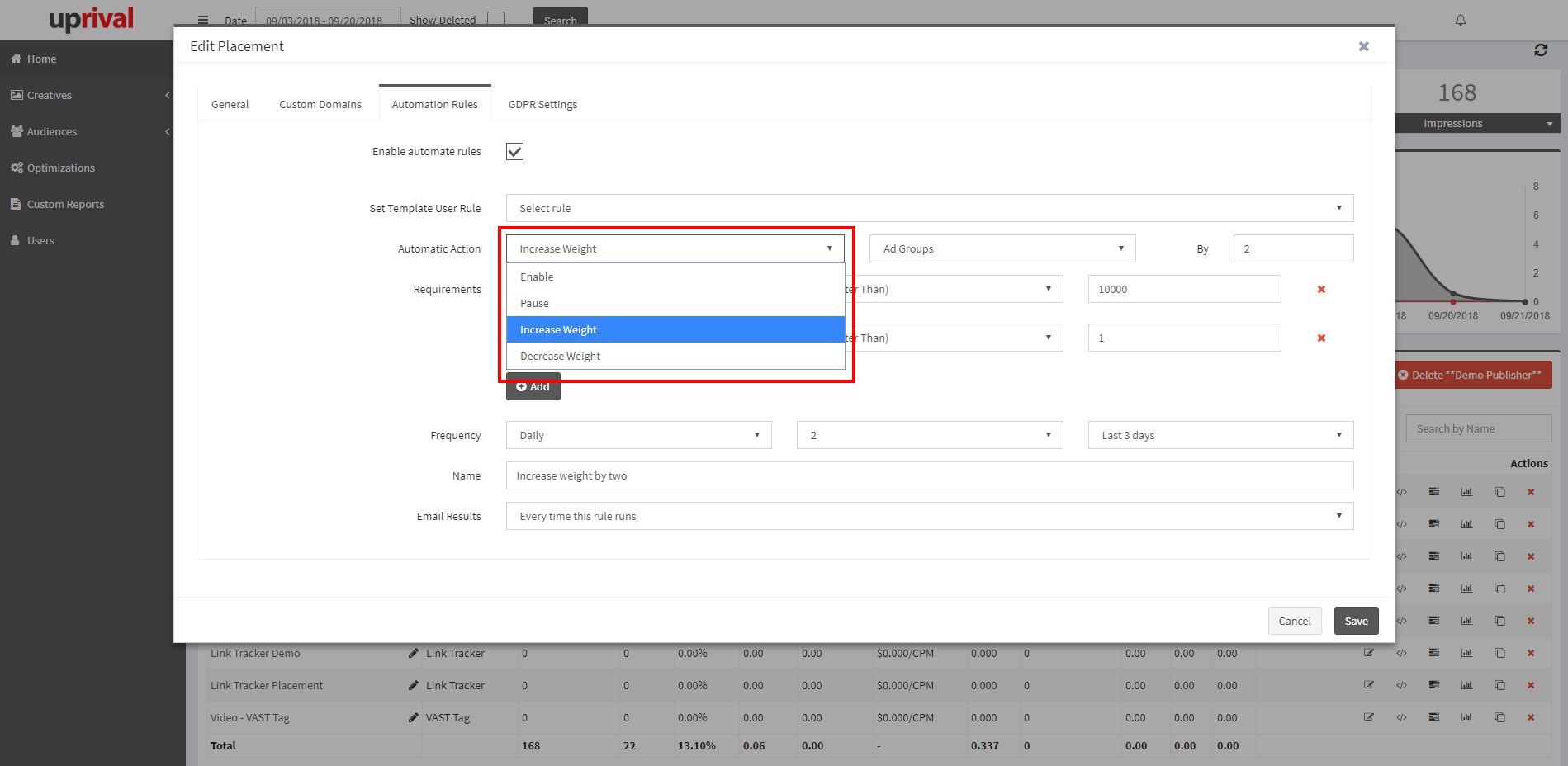
By selecting ad groups, the system will look at the metrics of each ad group within your placement to make changes, and then make those changes to the entire ad group. If you select ads, the system will look at the metrics of each ad within your placement to make changes, and then make the set changes to individual ads.
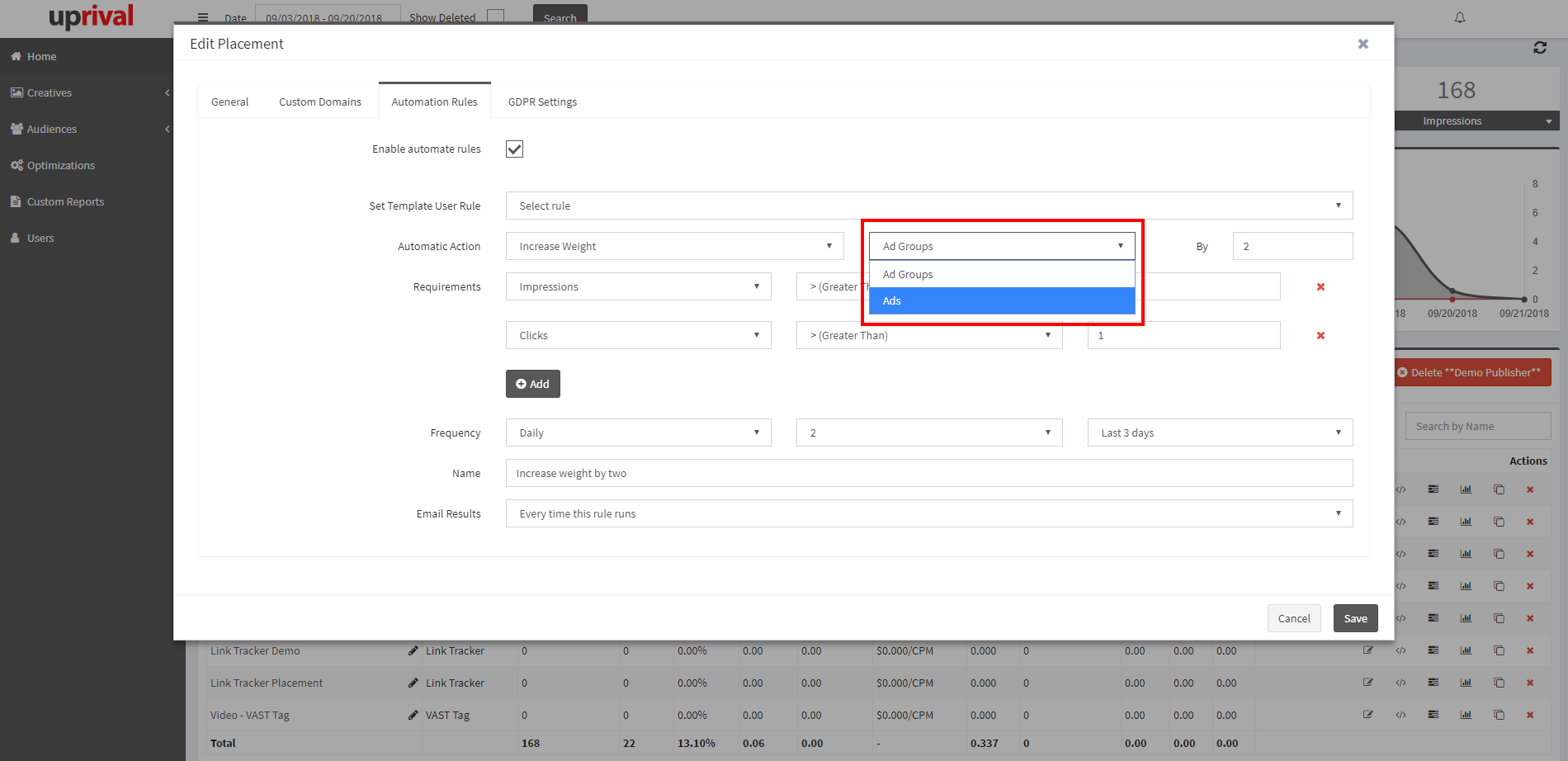
For this example, we will set up a rule that will increase the weight of ad groups by 2 anytime that the ad group receives more than 10,000 impressions and more than 1 click within a given three day period. To do this, we select 2 as the increment we will increase the weight by, and then begin adding the necessary requirements. We set the first requirement using the options from the drop-down menu, and then manually typing in 10,000:
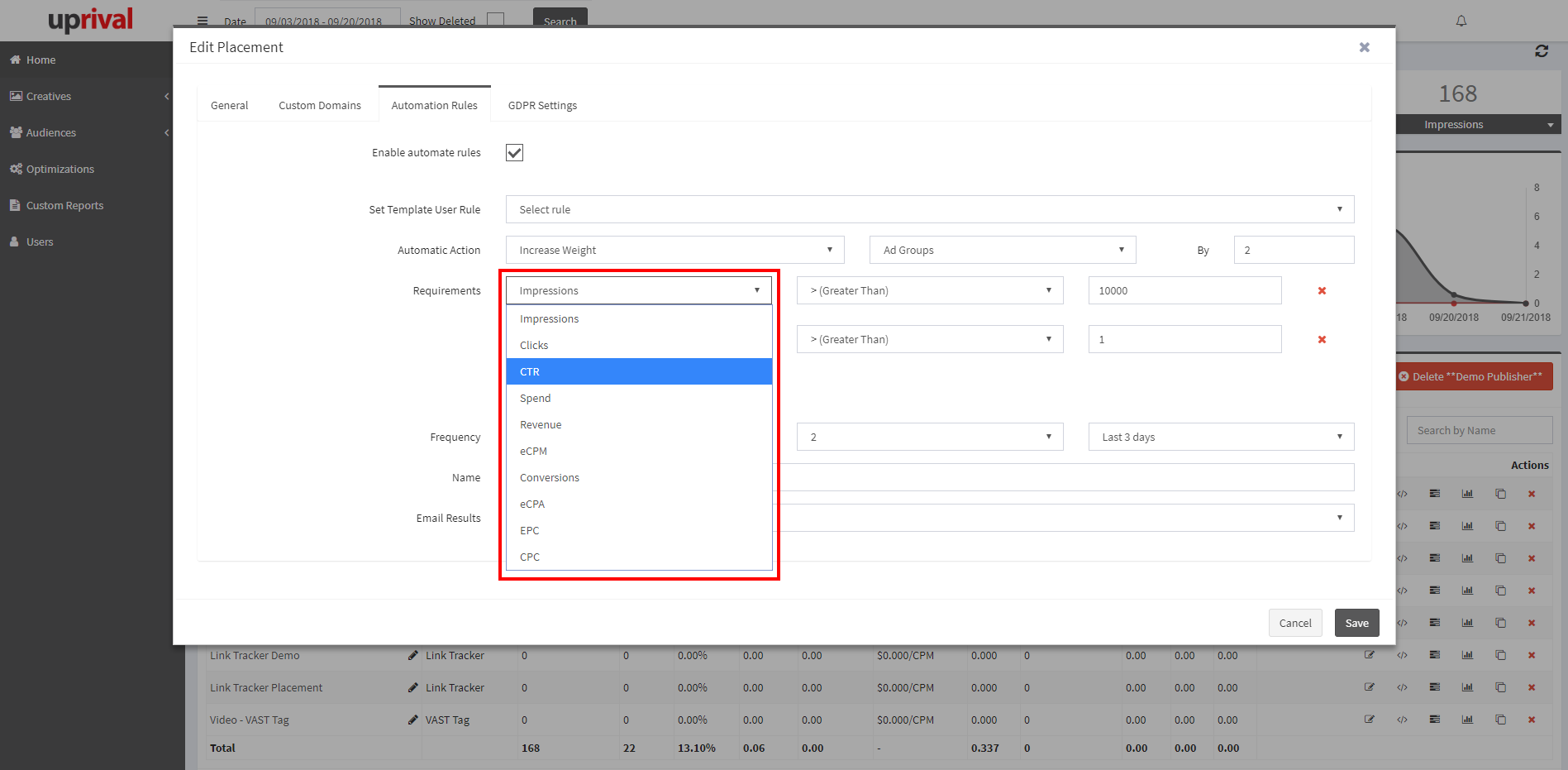
Then we click the button labeled "Add" to set an additional requirement of Clicks > (Greater Than) 1. We can now select the frequency, which in this case, we want to run every day:
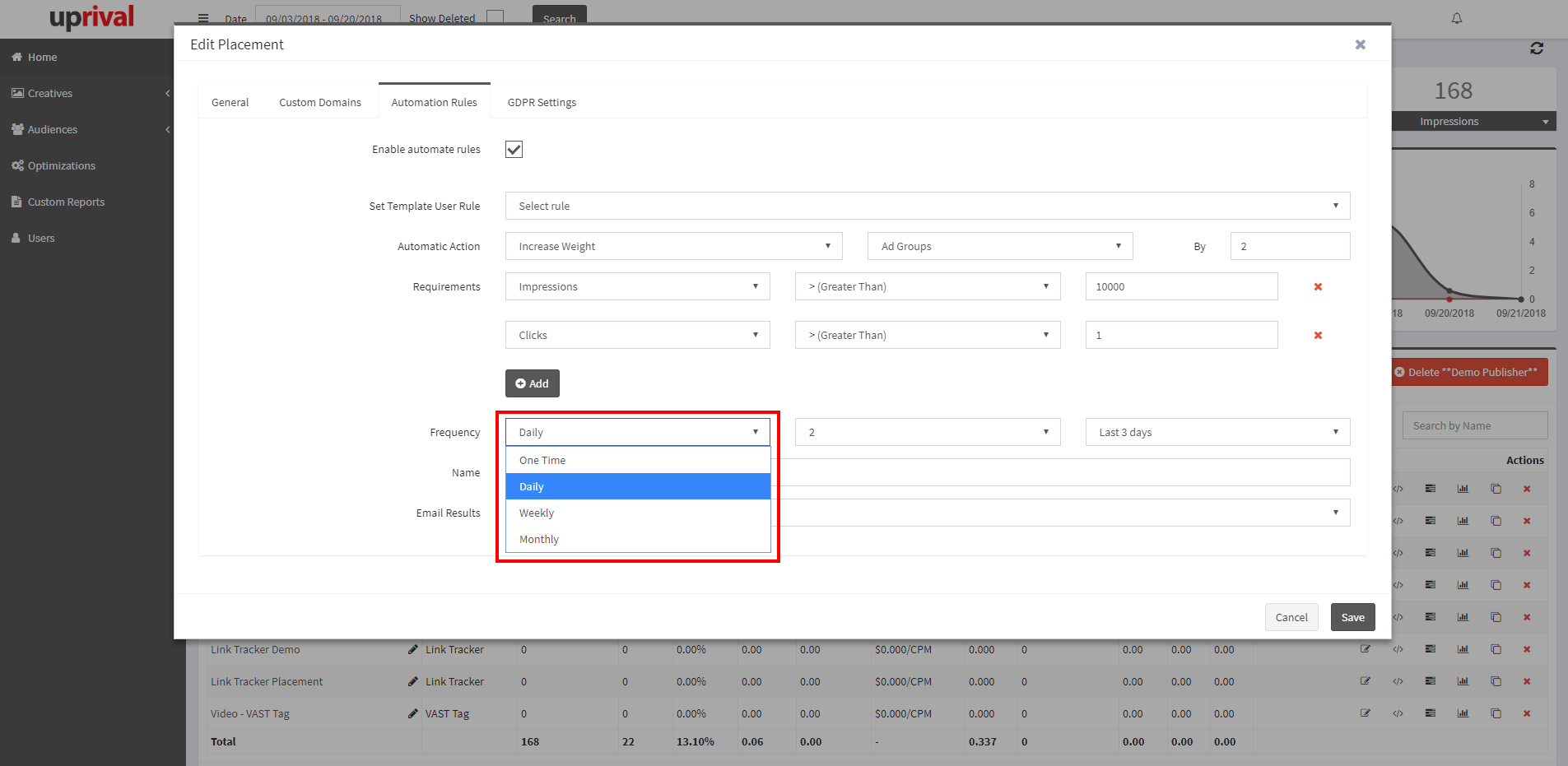
We also set the time we'd like the rule to run every day. Keep in mind that the UpRival system runs optimizations on UTC. One of the last settings we need to select is the period of time we would like the system to analyze data from. In our example, we stated that the desired period is 3 days:
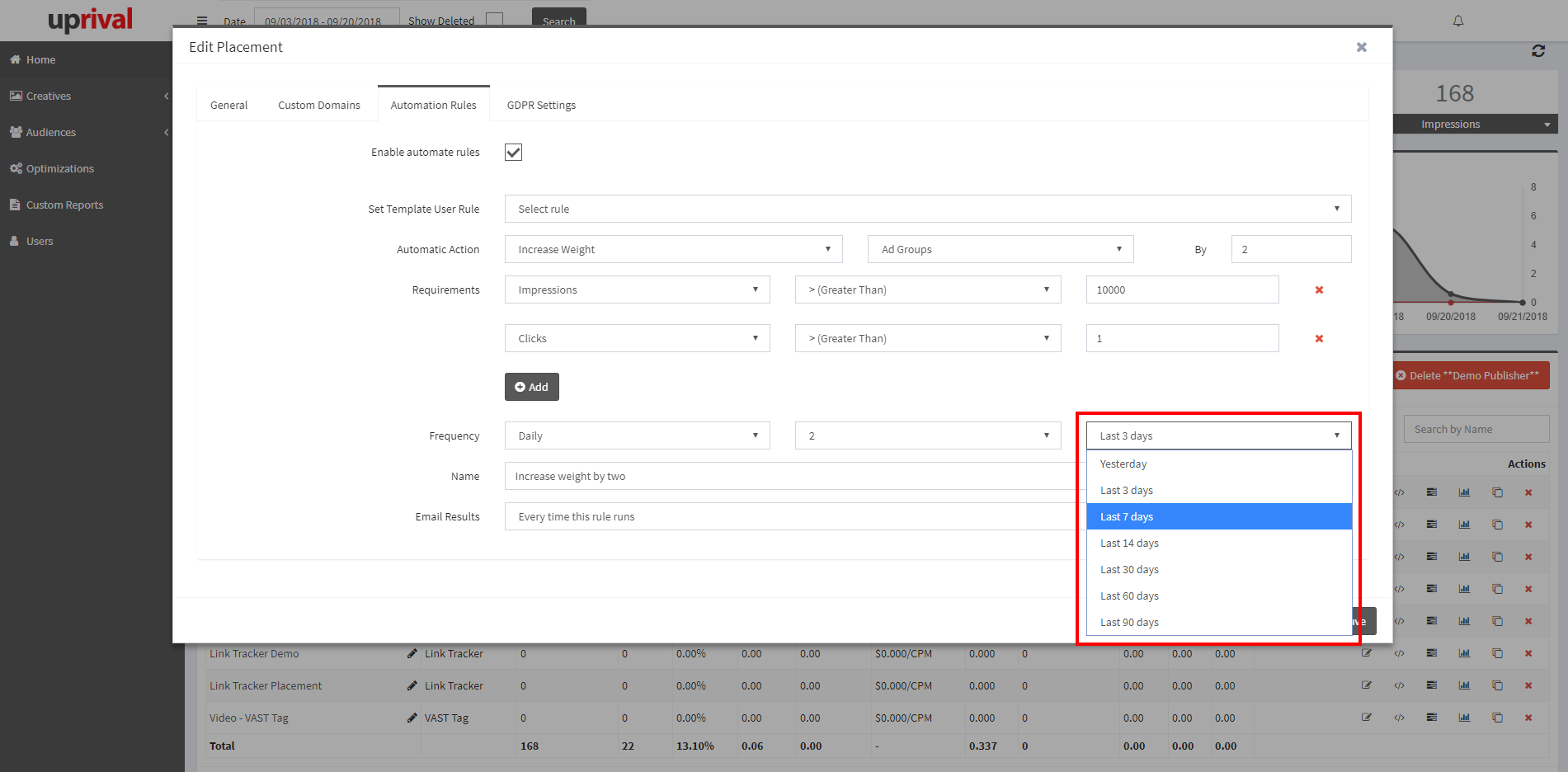
Once you have your optimization rule set to your liking, you will name the new rule, and designate whether or not you'd like the system to email you when the rule runs. Remember to save your new auto-rule upon completion.
If you know you'll use a specific set of rules often, it is recommended that you create an optimization template to save time. This can be done by accessing the Optimizations tab from the main menu, and clicking the button labeled "Create Optimization Template". Existing templates can be edited or cloned within this page as well:
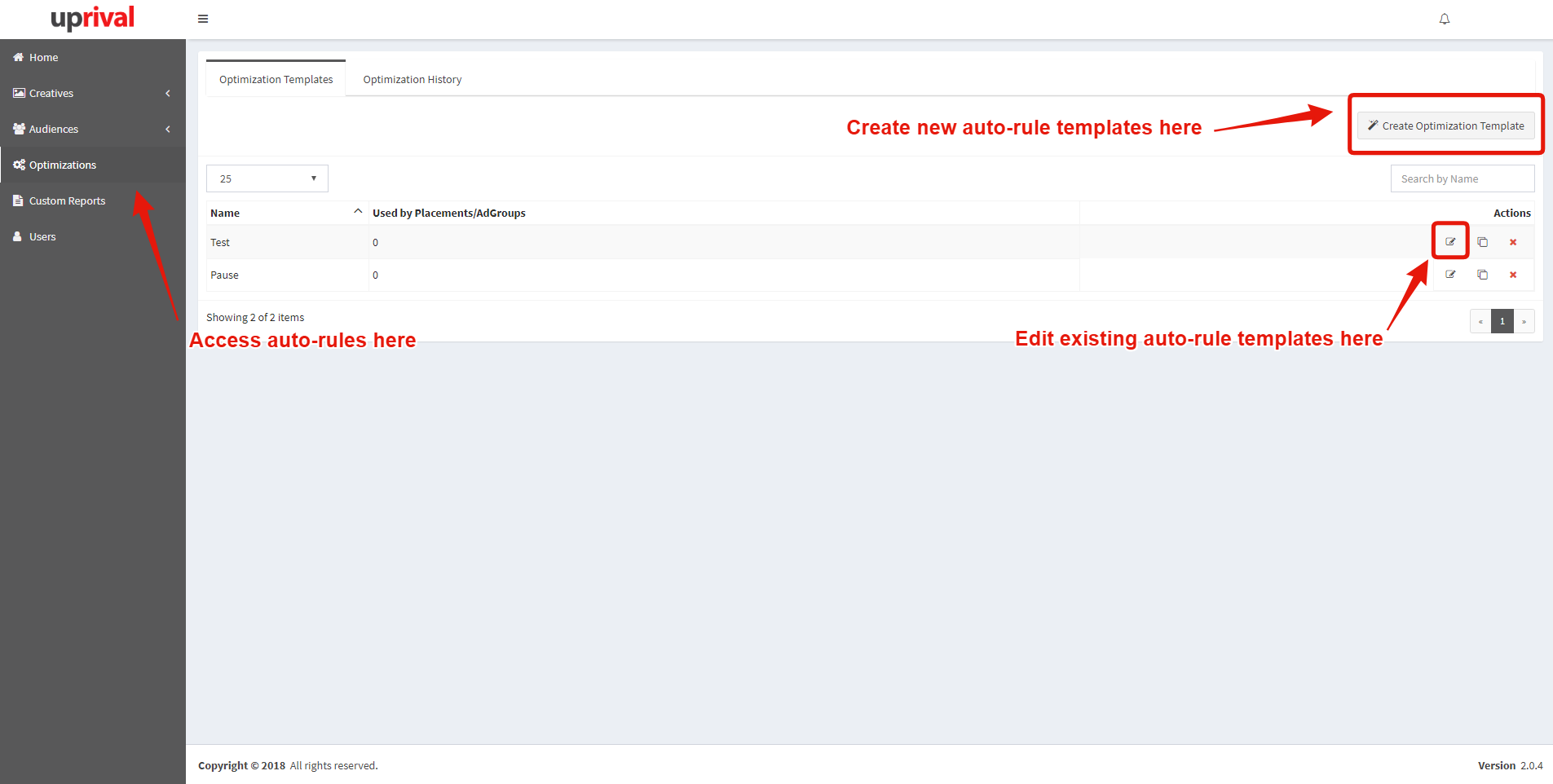
If you've elected to receive an email, you will be able to see which rules have run and the changes that have been made (if any). If you didn't want to be emailed, you can still access all auto-optimization history under the optimizations tab. Here you can see execution time stamps, and which ad groups or ads were changed:
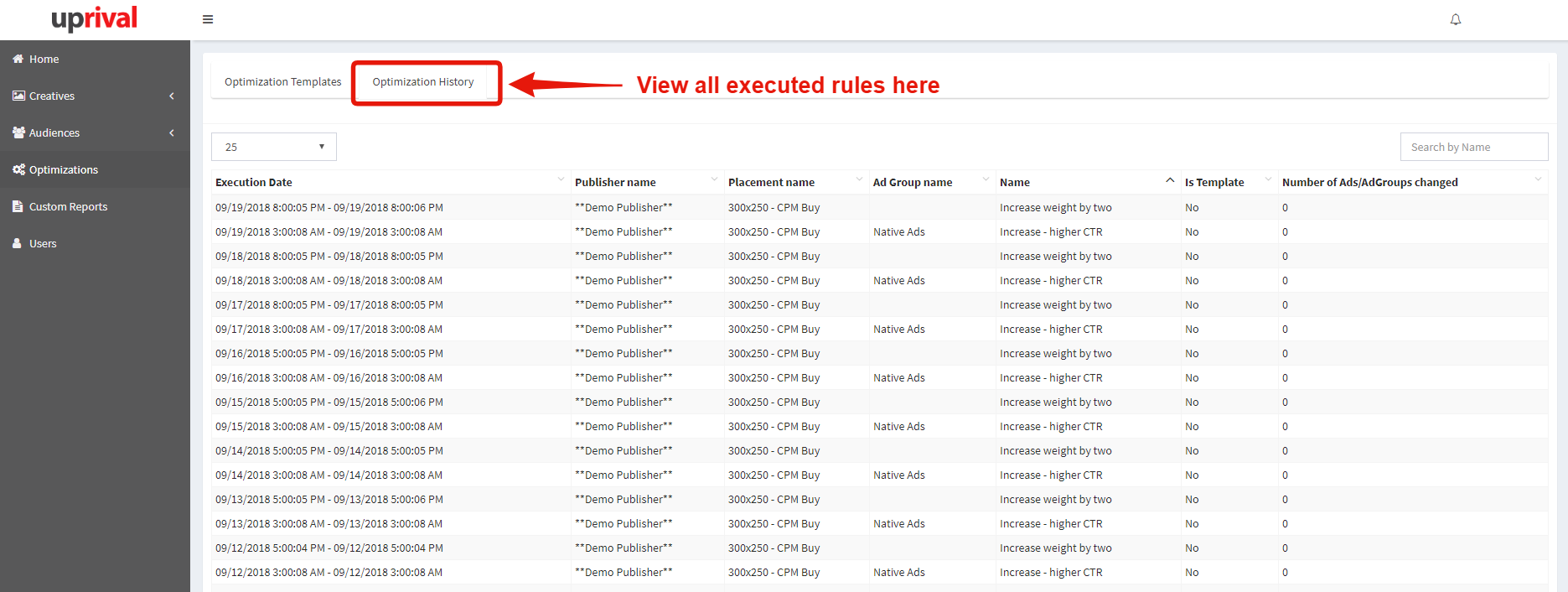
Because this a demo account, the UpRival system has not found any ad groups that meet the specified conditions above, and as such, no ad or ad groups have been changed.
For information regarding setting up auto-rules on a specific ad group only, click here.
