Using Optimizations by Ad Group
Set up Auto-Optimization Rules to make changes to an individual ad group automatically.
With UpRival, you can have your campaigns automatically optimized by our system using various available settings. Auto-rules can be set up through both the placement level, and the ad group level. This article will explain how to set up auto-optimization rules from within the individual ad group settings, which will set rules for all of the ads within your ad group. First, navigate to the placement of the ad group you would like to set optimizations for, then click to Edit Ad Group:
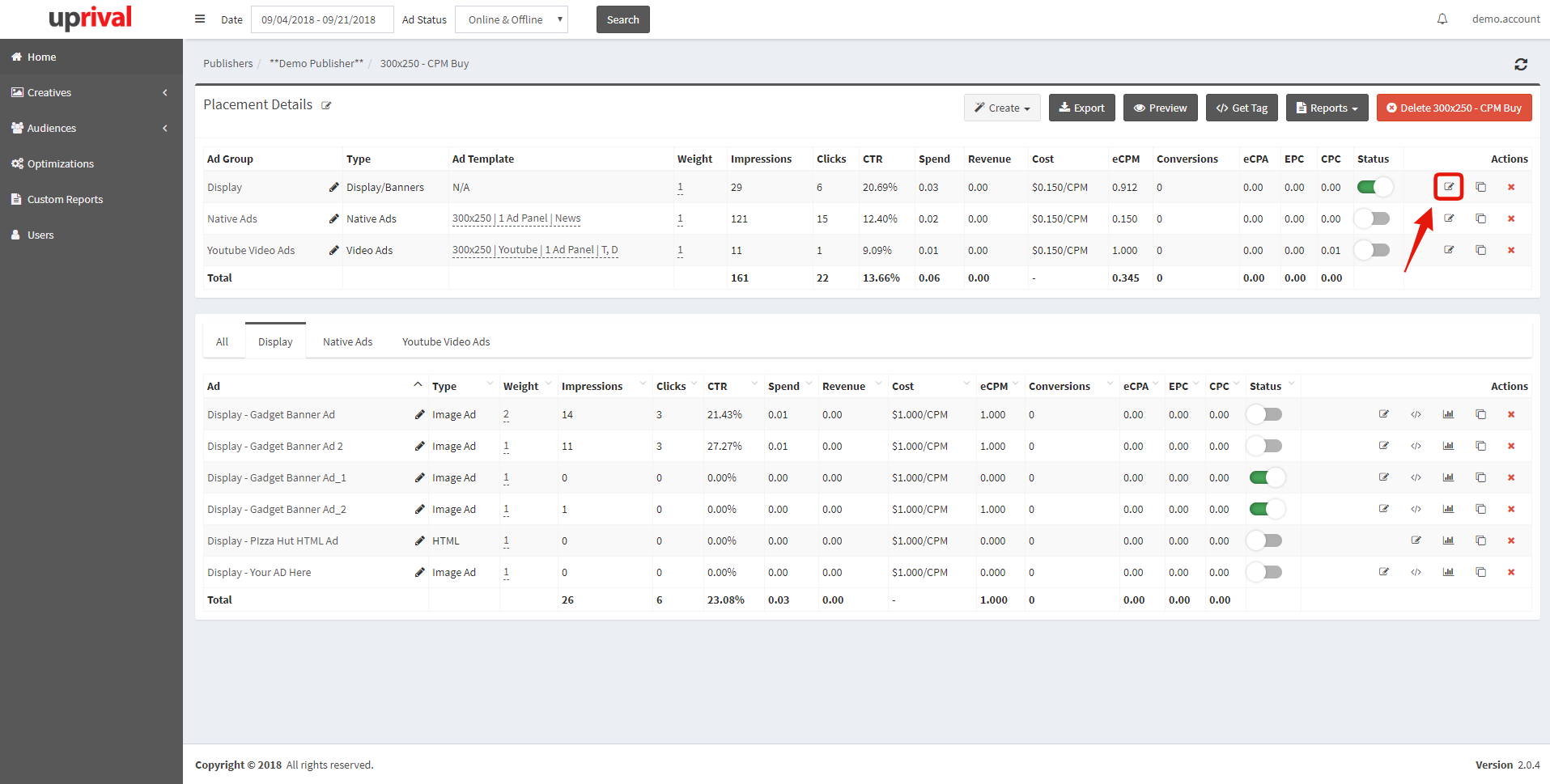
Once you're in the placement settings, navigate to the tab labeled "Automation Rules", and check the box labeled "enable automate rules".
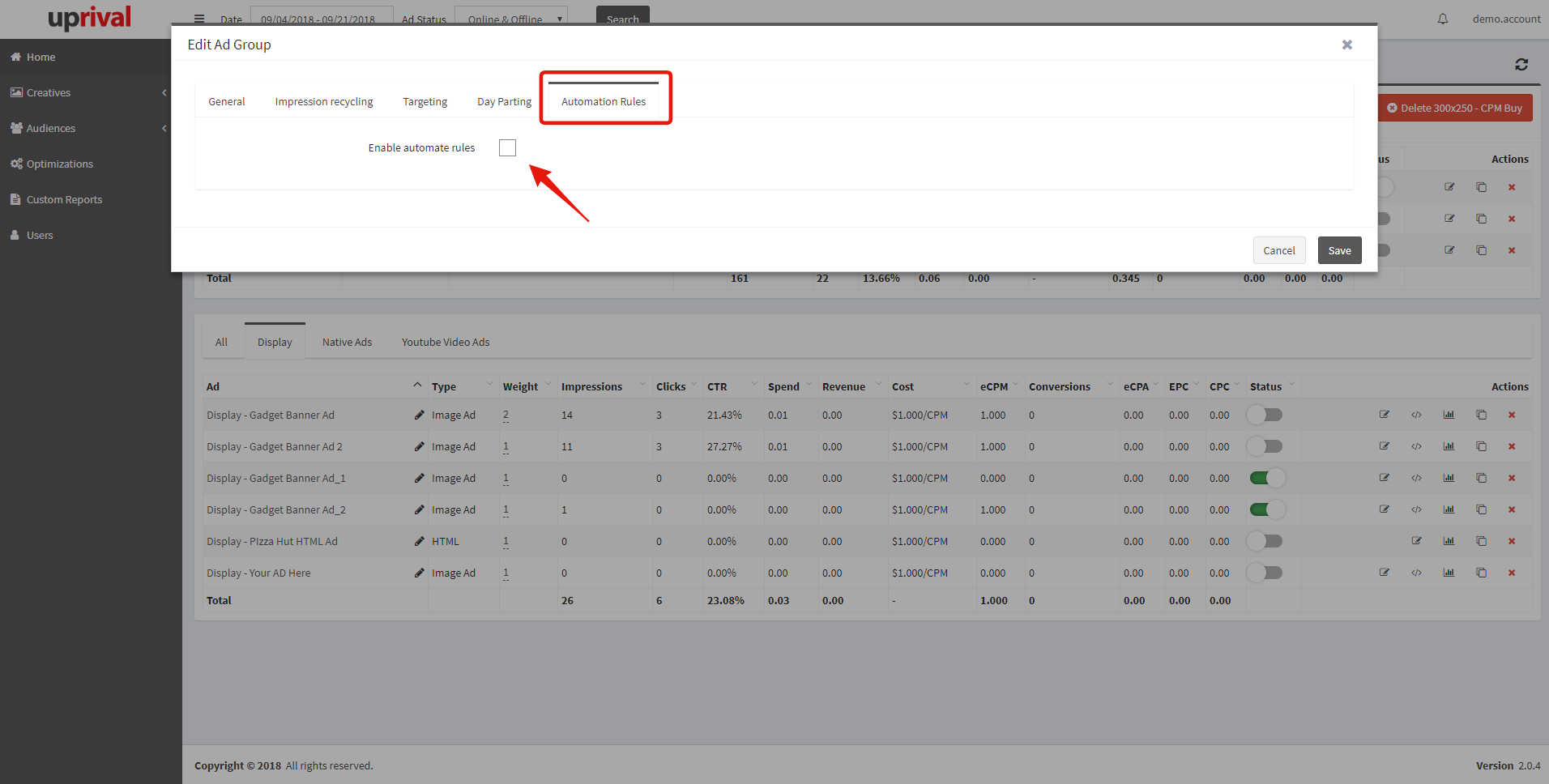
Now, you'll be able to either select an existing optimization template, or create a new auto-rule. You have the option to enable, pause, increase weight, or decrease weight of the ads.
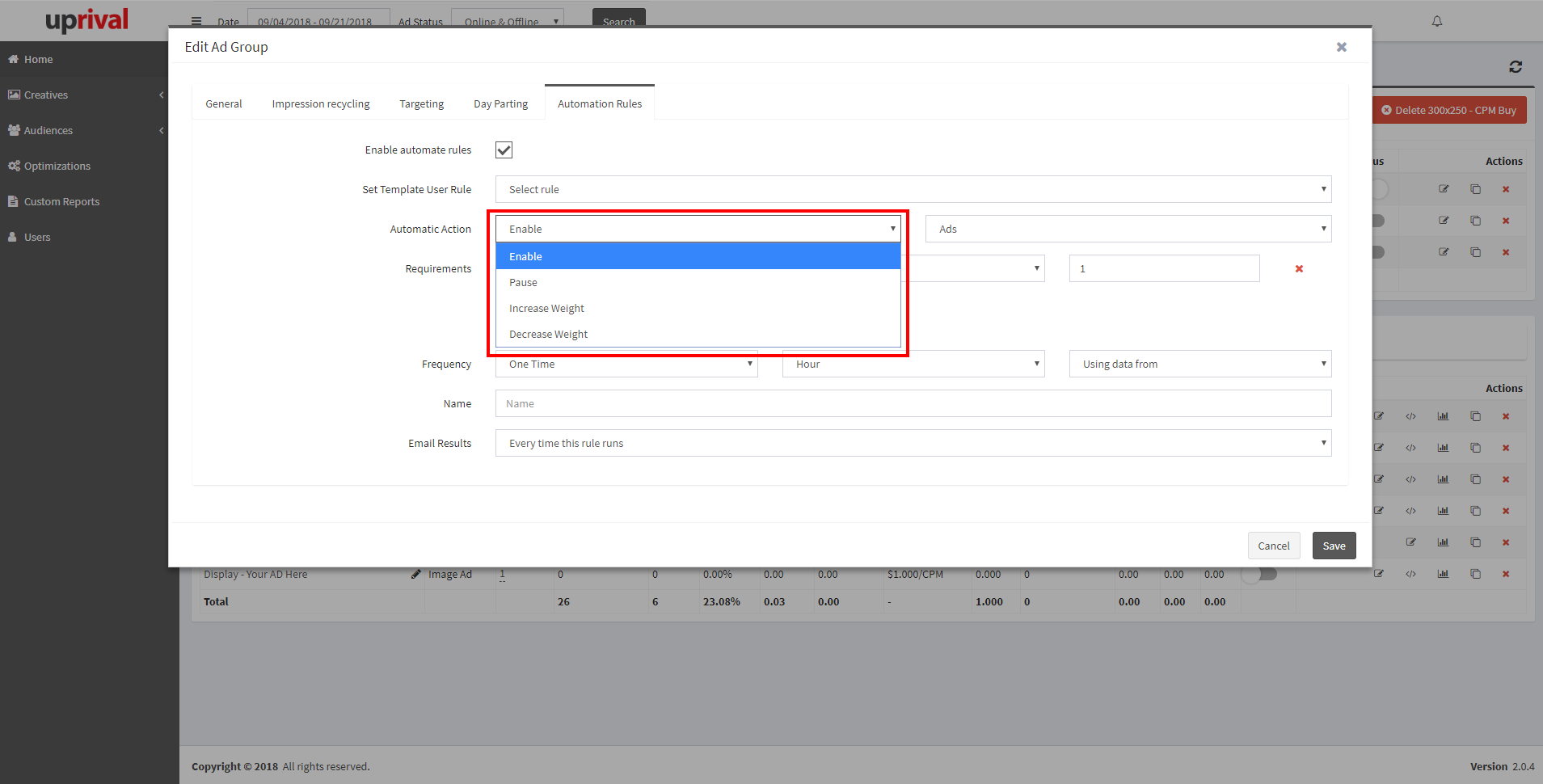
The only option from within this view is to select ads, and the system will look at the metrics of each ad within your placement to make changes, then make the set changes to individual ads.
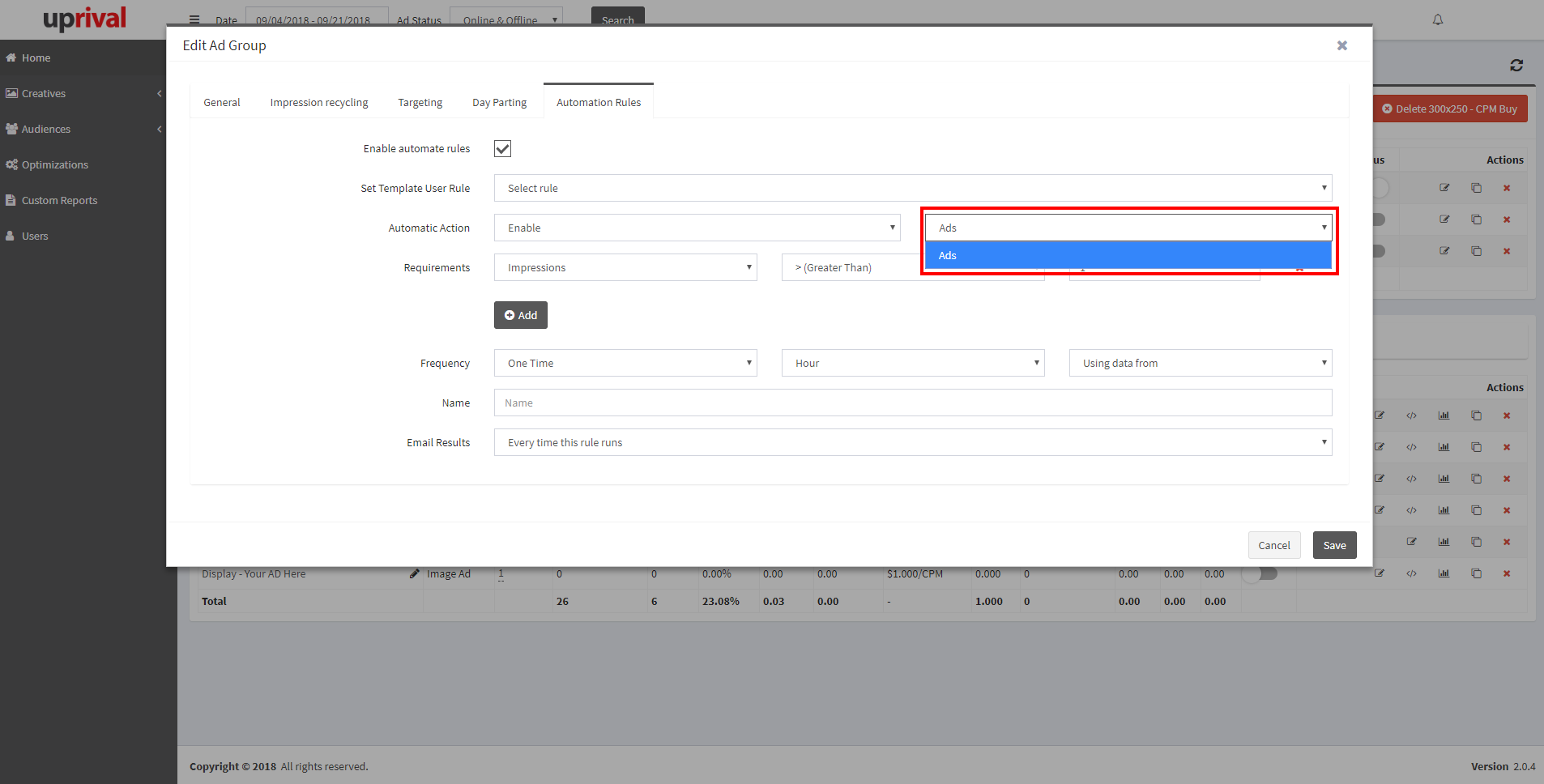
For this example, we will set up a rule that will increase the weight of ads by 1 anytime that the ad group receives more than 15,000 impressions and more than 1 click plus more than one conversion within a given week. To do this, we select 1 as the increment we will increase the weight by, and then begin adding the necessary requirements. We set the first requirement using the options from the drop-down menu, and then manually typing in 15,000:
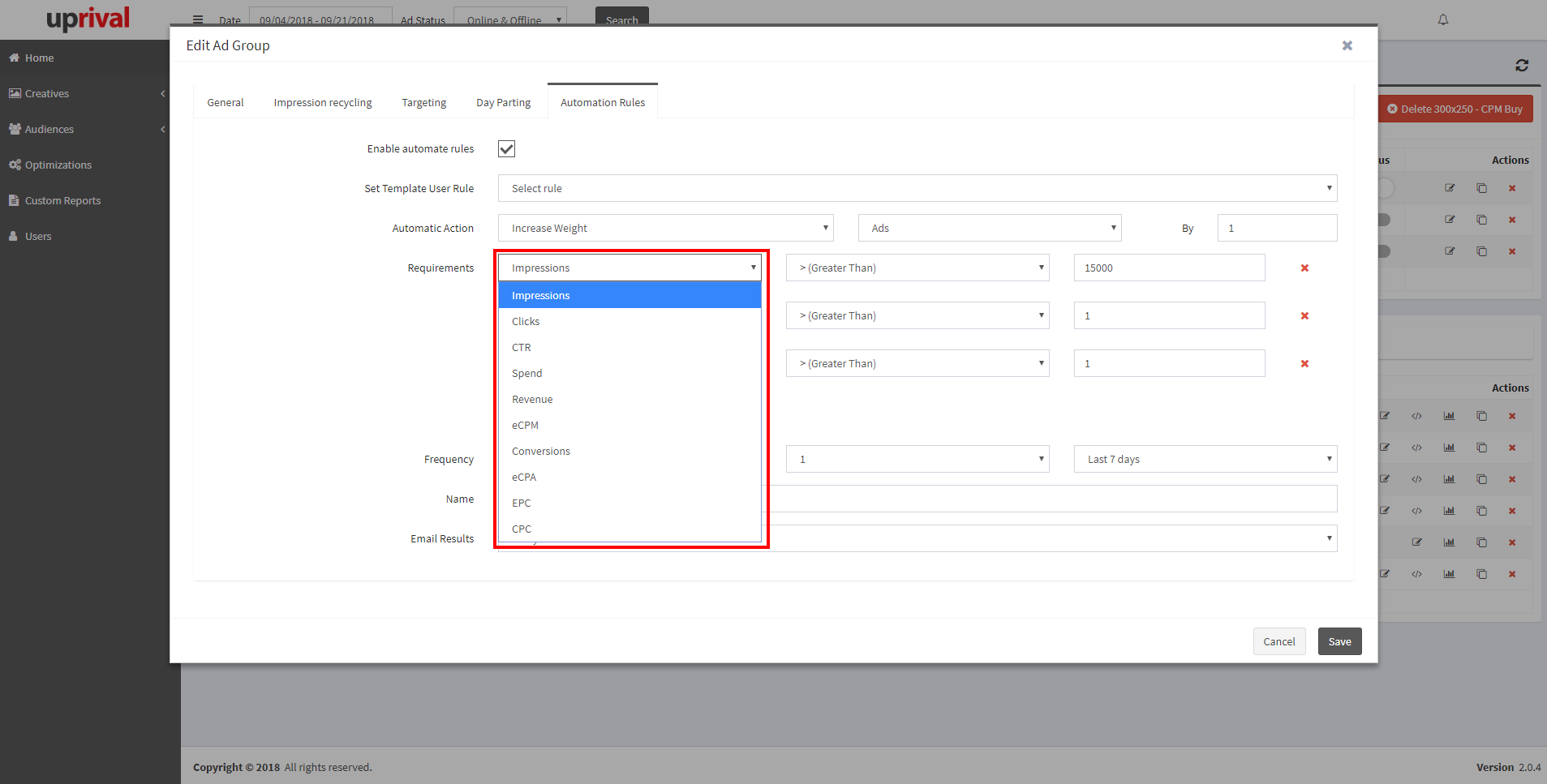
Then we click the button labeled "Add" to set an additional requirement of Clicks > (Greater Than) 1, then set the last requirement of Conversions > (Greater Than) 1. We can now select the frequency, which in this case, we want to run every day:
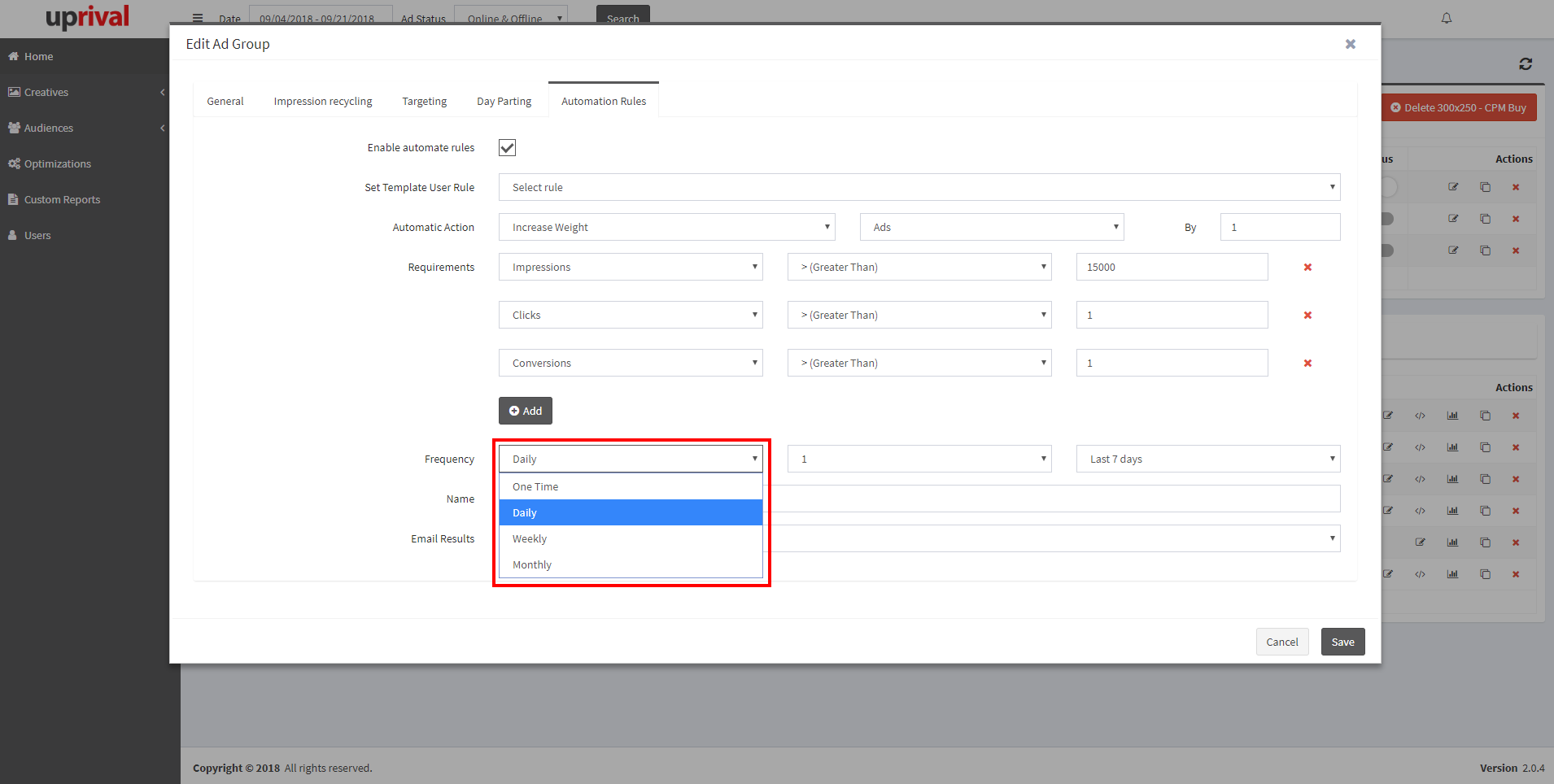
We also set the time we'd like the rule to run every day. Keep in mind that the UpRival system runs optimizations on UTC. One of the last settings we need to select is the period of time we would like the system to analyze data from. In our example, we stated that the desired period is one week:
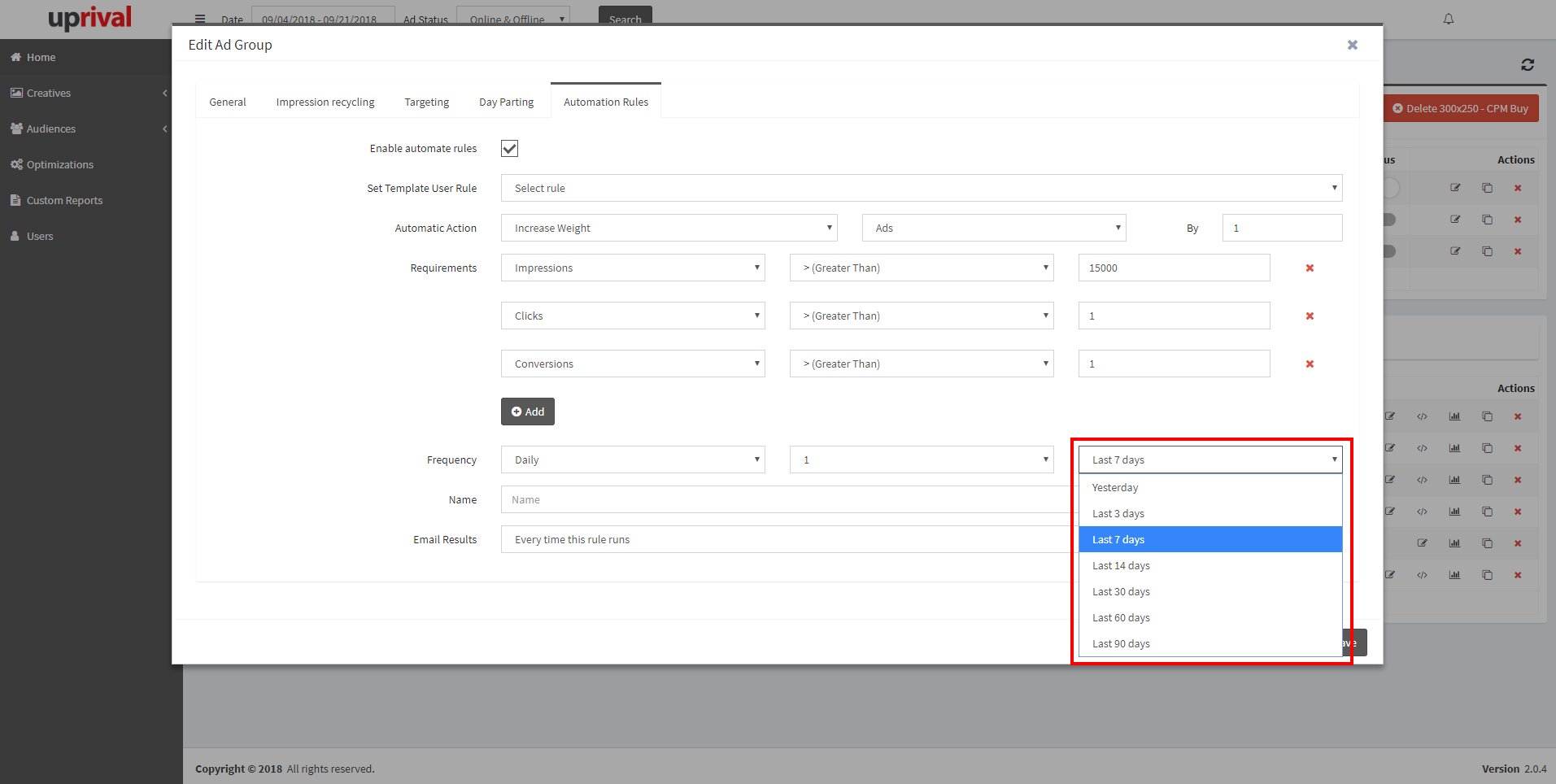
Once you have your optimization rule set to your liking, you will name the new rule, and designate whether or not you'd like the system to email you when the rule runs. Remember to save your new auto-rule upon completion.
If you know you'll use a specific set of rules often, it is recommended that you create an optimization template to save time. This can be done by accessing the Optimizations tab from the main menu, and clicking the button labeled "Create Optimization Template". Existing templates can be edited or cloned within this page as well:
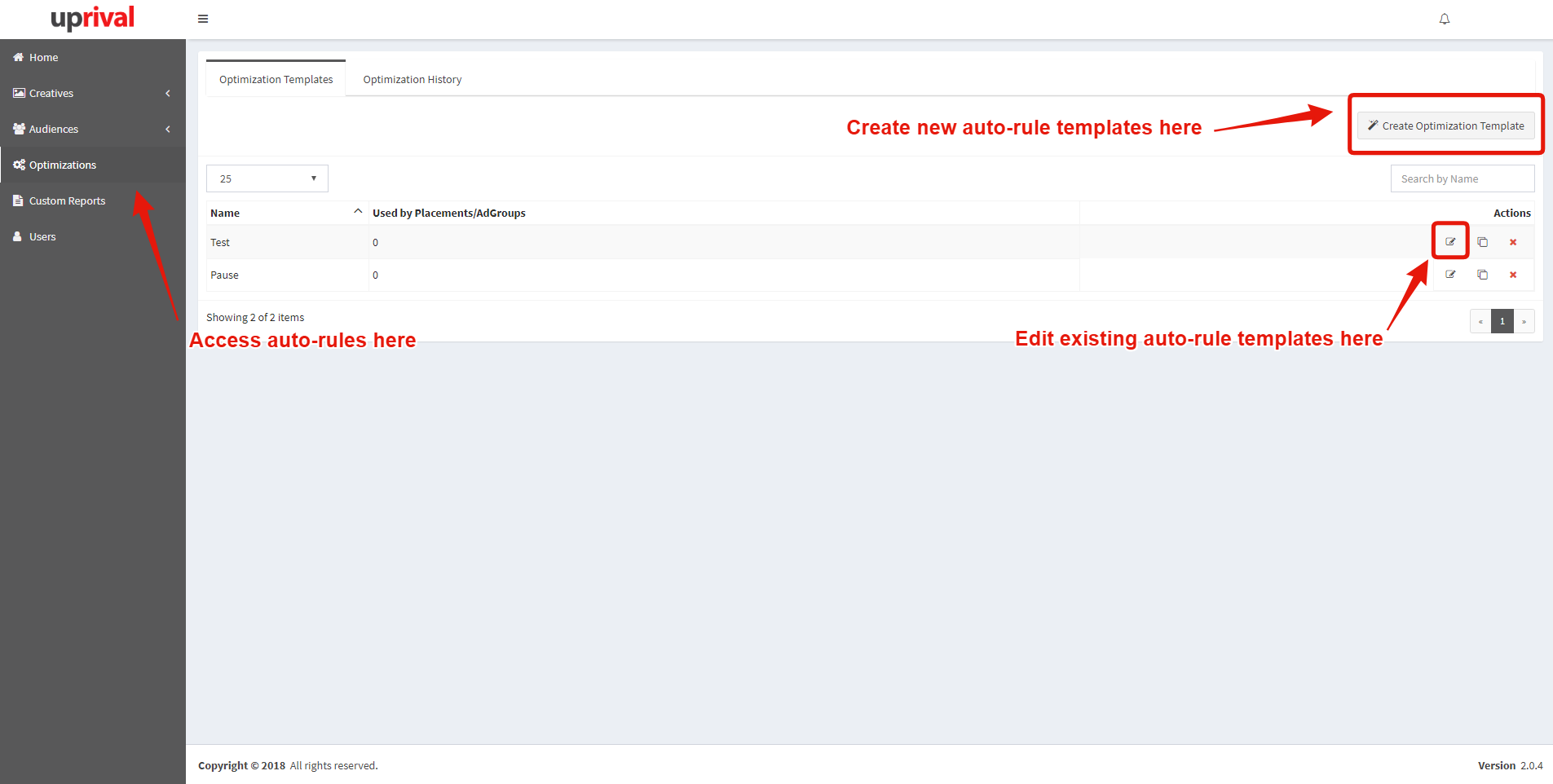
If you've elected to receive an email, you will be able to see which rules have run and the changes that have been made (if any). If you didn't want to be emailed, you can still access all auto-optimization history under the optimizations tab. Here you can see execution time stamps, and which ads were changed:
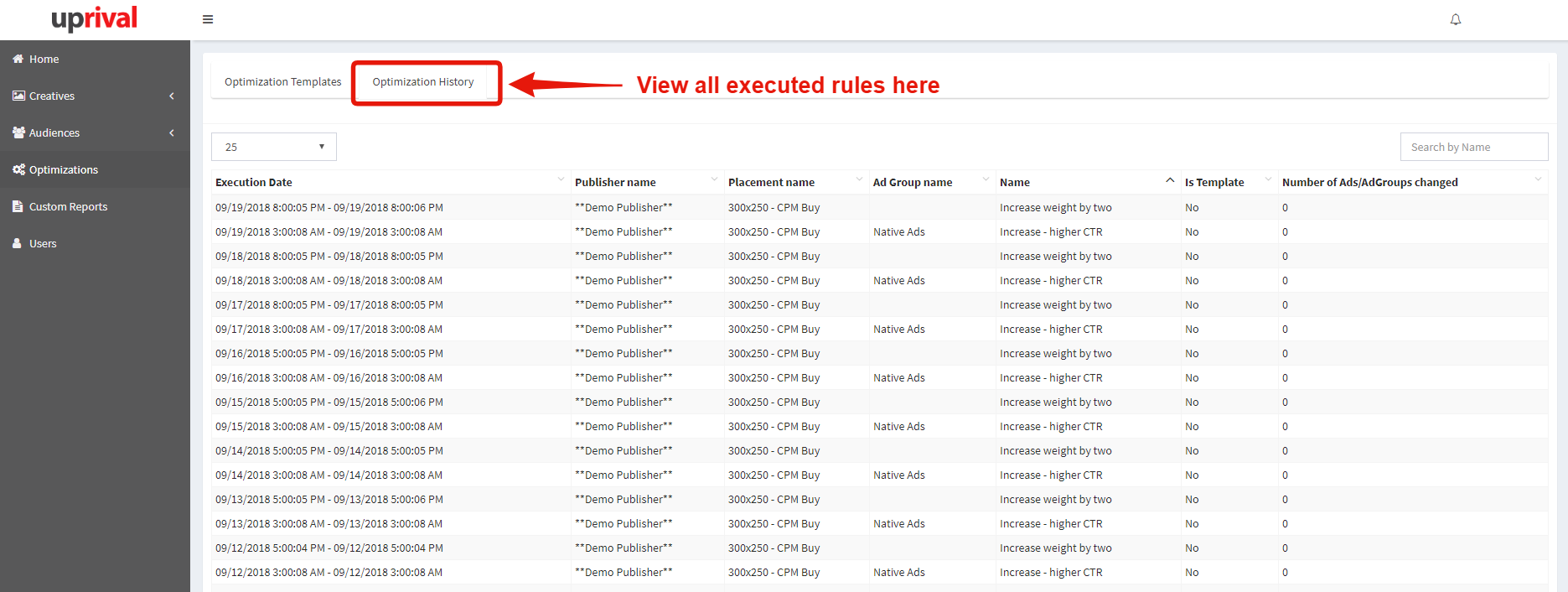
Because this a demo account, the UpRival system has not found any ads that meet the specified conditions above, and as such, no ads have been changed.
For information regarding setting up auto-rules for an entire placement, click here.
