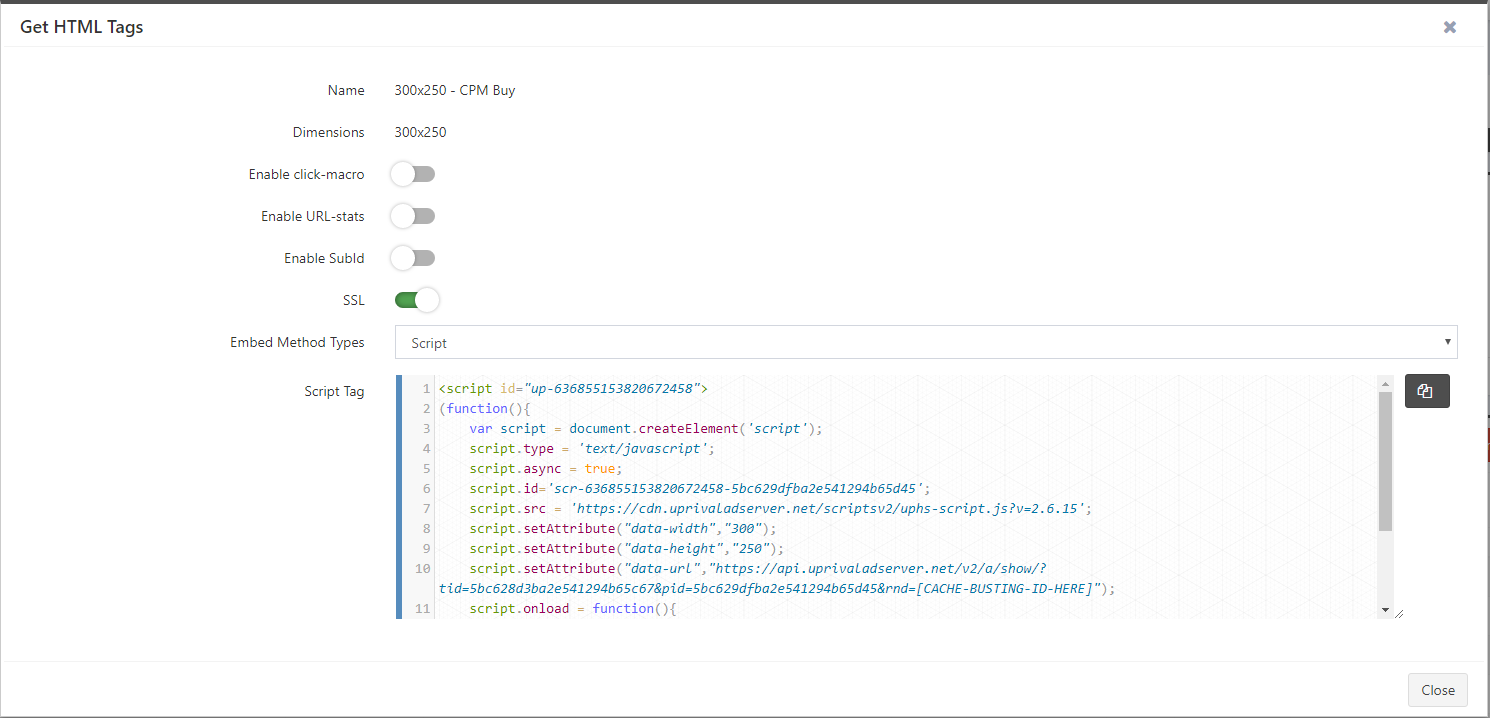Set Up A Campaign With UpRival
Step-by-step walk-through to set up your first campaign in UpRival.
Step One: When setting up your first campaign, you must first create a new publisher on the home page. This can be done by filling out the form that appears after clicking on the “Create Publisher” button on your UpRival home page.
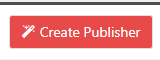
Step-by-step instructions on how to accomplish this can be found on our support page here, or you can watch our how-to video . Be sure to click on the “Save” button so the publisher is successfully added into the system and listed under publishers. Learn more about setting up publishers here.
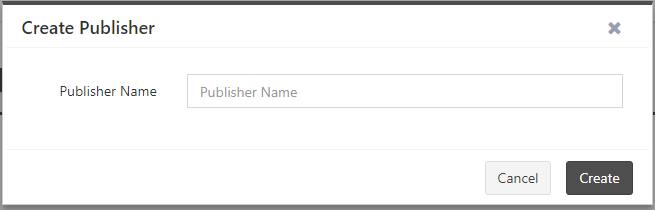
Step Two: The next step when setting up your campaign is to create a new placement. Similar to creating a publisher, this is done by filling out the form that appears upon clicking the “Create Placement” option within your UpRival portal. Step-by-step instructions on how to accomplish this can be found on our support page here, or you can watch our how-to video. Further information about creating placements can be found here.
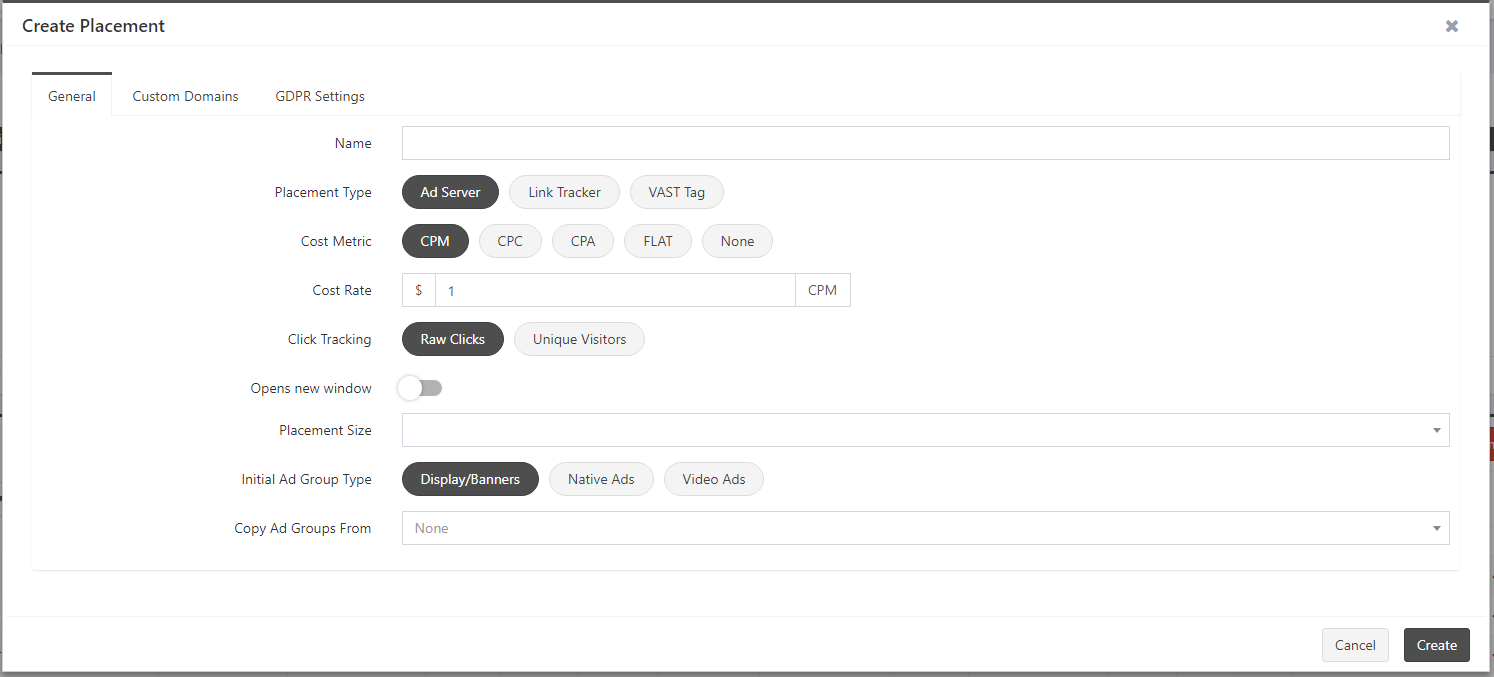
Step Three: The third step when setting up your new campaign is to create the ad. You can also create an ad group for your ads, however, this step is optional. Our support page covers ad groups, as well as how to create several different ad types here. To see this entire process, you can watch our how-to video. Once your ad creation is complete, you are now ready to create your conversion pixel.
Step Four: Once you’ve finished setting up your ad, it is highly recommended that you create a conversion pixel. While this is an optional step, this pixel is the piece of code used to track the performance of your campaigns, and is placed on the page you’d like to track. For details on how to create and place pixels, click here.
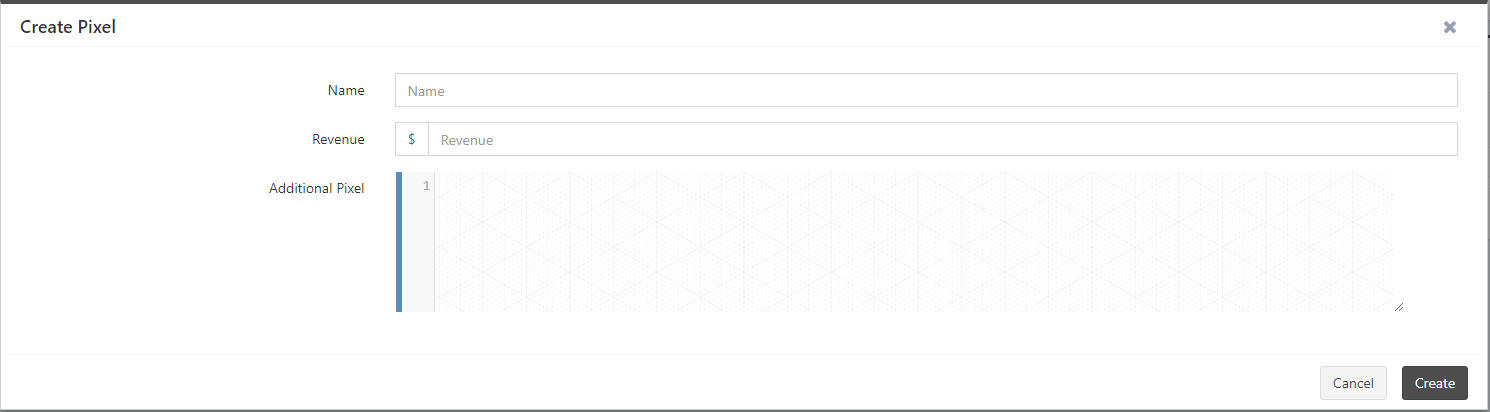
Step Five: With your pixel in place, you are now ready to place your ad tag. This is the final step in setting up your campaign, and your ad tag should be placed in your traffic source. For information on how to accomplish this, visit here.