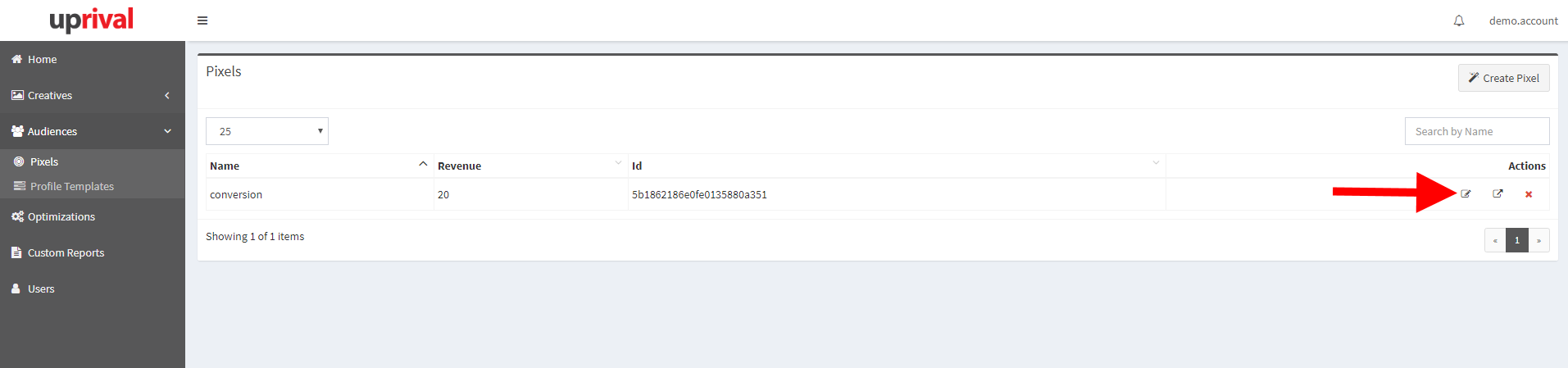Creating and Editing Pixels
Learn where to go and how to create and edit pixels in UpRival
A new pixel is created by first navigating to the Pixels page by hovering over the "Audiences" tab on the sidebar menu and the clicking on the "Pixels" section.
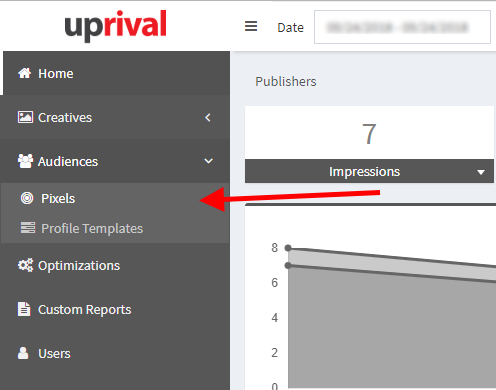
Once you are on the pixels page click on the “Create Pixel” button located in the top right corner.
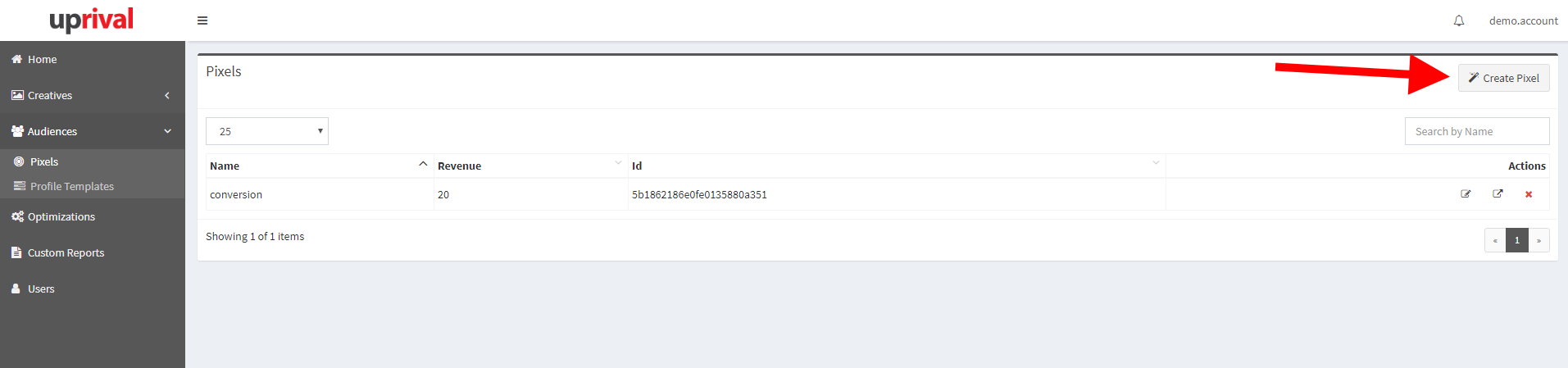
Enter the name, the revenue, and the additional pixel/conversion tag (optional) into the form. Click on the “Save” button so the pixel is successfully added into the system and appears in the pixels list.
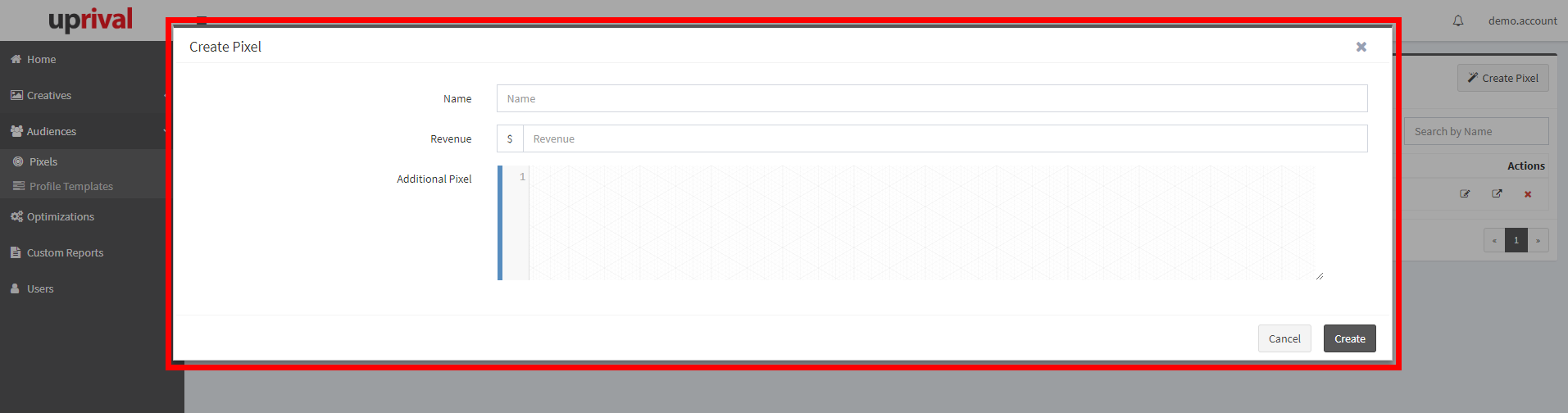
A pixel can be edited by clicking on the inline “Edit” icon. The form with the previously added pixel information will appear, and you can modify the existing data. Click on the “Save” button to save the changes.