Track Multiple Sales
Learn how to track multiple sales with a single pixel.
For an ad server this feature is unique to UpRival. You have the ability to track offers that have a one click up-sell by adding a transaction ID in your UpRival pixel.
Let’s walk you through the steps of setting this feature up on your pixels:
1. Create Pixel (if necessary)
2. Once pixel has been created click on the "HTML Tags" Icon
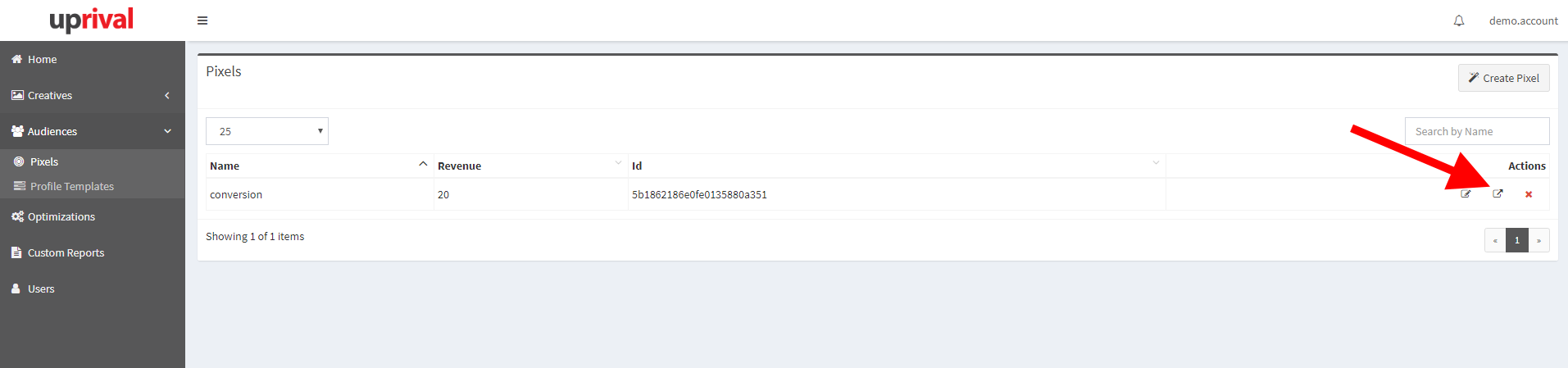
3. Enable “Track Multiple Sales” on the "Get HTML Tags" pop up
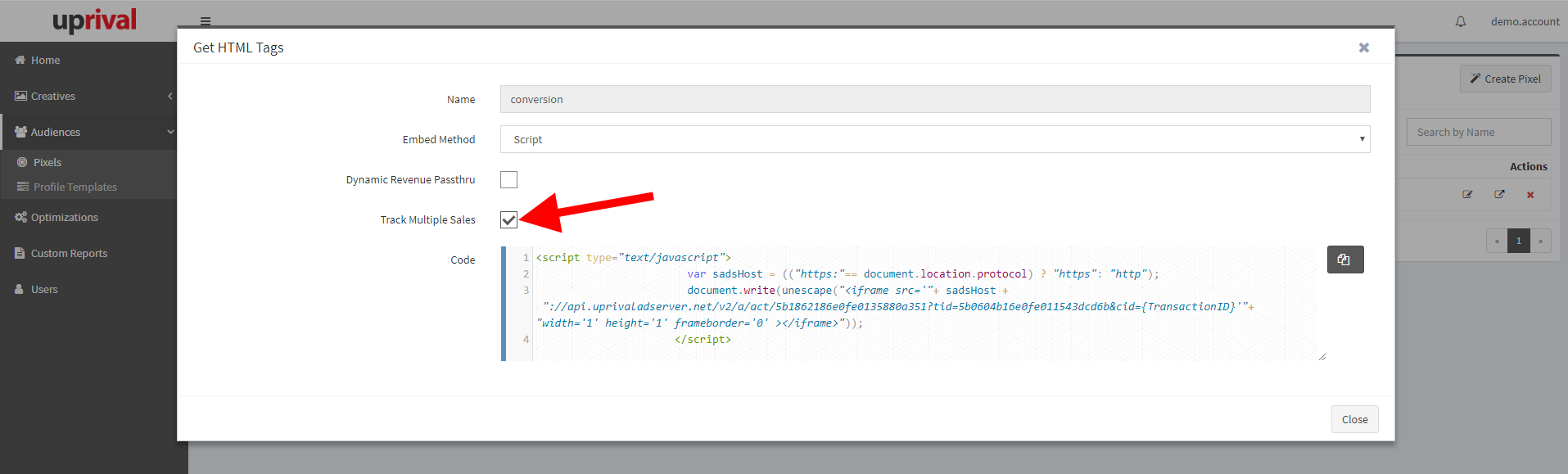
4. Copy the pixel code onto the offer page and upsell offer page
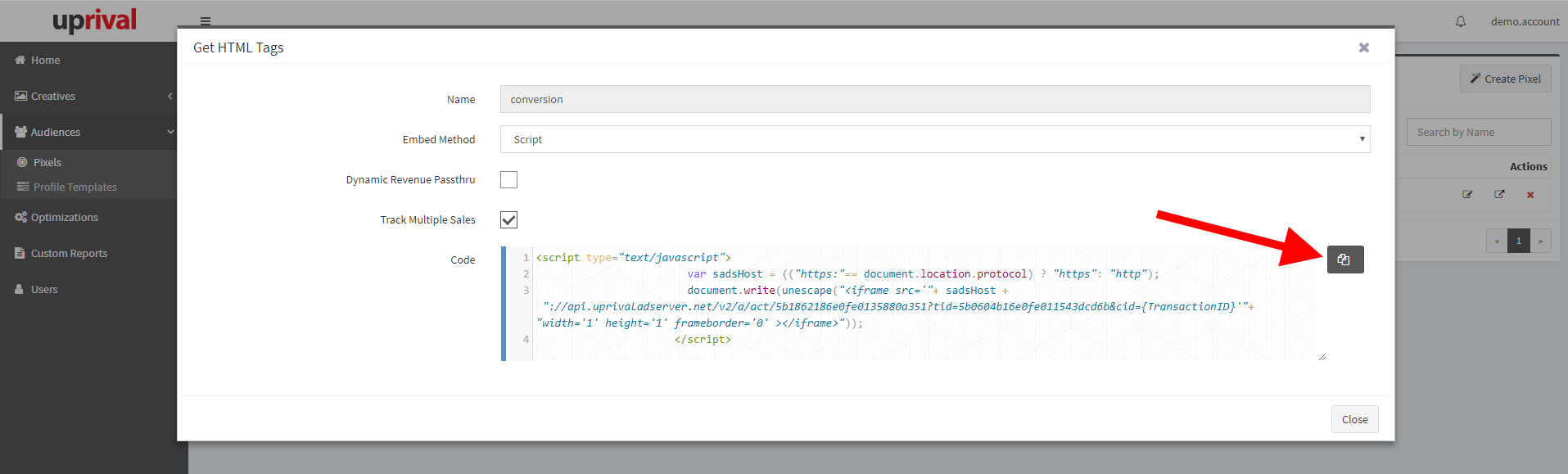
5. You will need to update the TransactionID placeholder that the UpRival system automatically places in the tag code with a unique identifier to track between multiple sales (See image below). With a unique Transaction ID, UpRival will track a new sale even if the click ID and IP address are the same.

Example:
On your pixel, you would replace "cid={TransactionID}" with "cid=step1" (or some other unique identifier) on your first offer's "transaction complete" page.
On your upsell offer's "transaction complete" page, that same pixel would just need to replace "cid={TransactionID}" with "cid=step2" or "cid=upsell" (again, a unique identifier that is different than the identifier on your first offer) .
This feature works really well with offers that have a one click up-sell.
