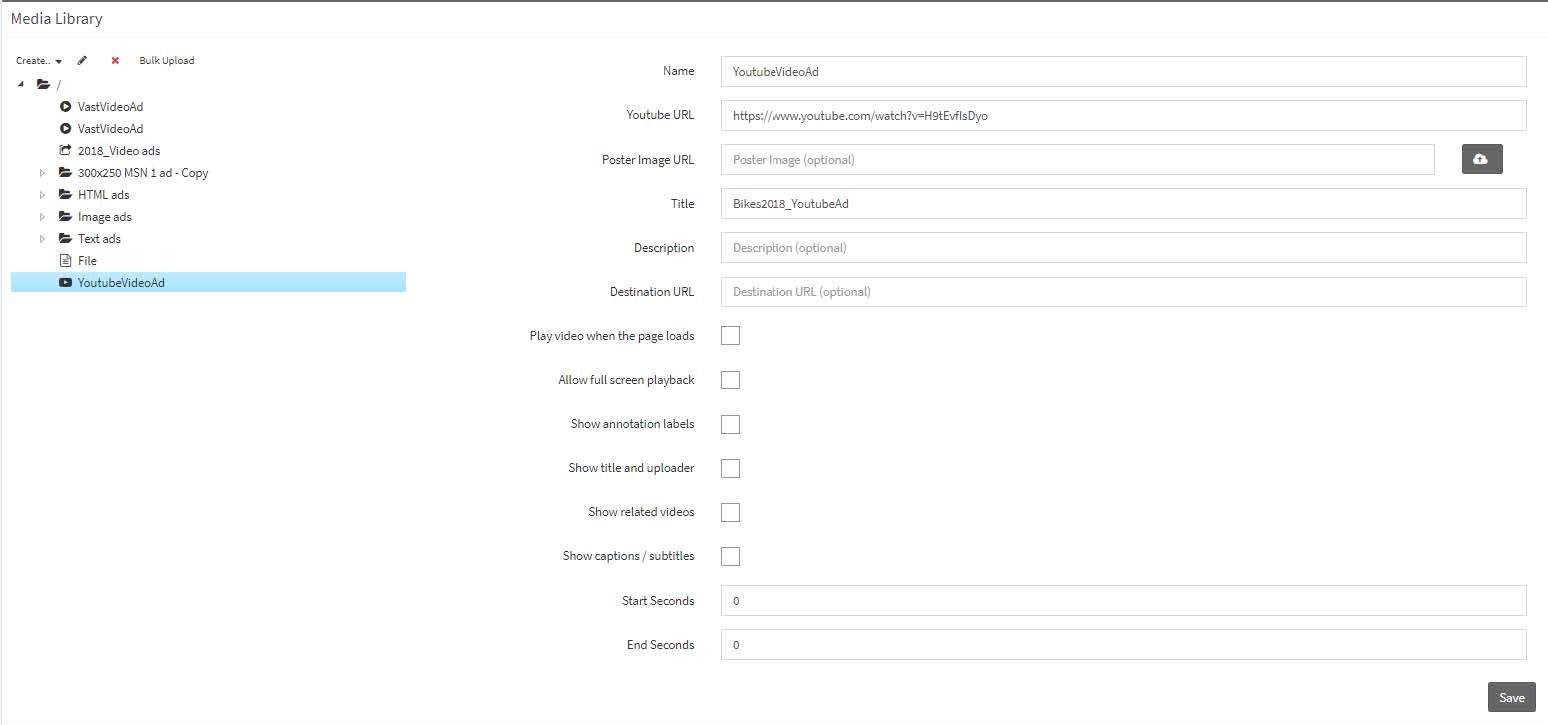Creating YouTube Videos In The Media Library
Learn how to create YouTube Video ads in the media library that can be easily accessed on every video placement in your UpRival account.
Within the media library, you can create YouTube videos. When doing so, the video details will need to contain the following information:
- ID Number – which cannot be changed
- Name – which can be changed on the left side of the screen, by clicking the red “Rename” button
- TouTube URL – enter the YouTube URL
- Poster Image URL – enter the poster image url (optional) or upload an image by clicking on the upload icon
- Title – enter a title for the ad. This is the title the user will see
- Description – enter a description for the ad. This is the description the user will see
- Destination URL – enter the destination click or URL link for the ad
There are also advanced features available, which are enabled by clicking the corresponding checkboxes. These features are:
- Play video when the page loads
- Allow full screen playback
- Show annotation labels
- Show title and uploader
- Show captions / subtitles
- Show related videos
You can also choose which portion of the YouTube video you’d like to play. Simply input the Start Seconds and End Seconds for your video ad.