Create User
Learn how to create a user when creating a new publisher.
For a user login, access is given under the “Users” tab. Click “Create User”, input the new account information, then select which permissions you’d like to give and click “Next Step” down at the bottom. You can now select which publishers you’d like to give your user access to from the drop down menu. You can also customize how much access you’ll allow the user for each individual publisher. By clicking “Administrator Access”, you’re allowing access to everything on the system.
Warning:
Once you’ve saved the new user, UpRival doesn’t send an auto-email with login information, so be sure to give them their login information separately.
For a publisher login, access is given through the “Home” tab (this is the Publishers page). Click the “Edit Publisher” box and then check “Enable Login”. Here you can create login information and select which statistics you’ll allow your publisher to view. NOTE: When you first create a publisher, UpRival prompts you to create a username. This is the username your publisher will use to login, and it cannot be changed.
Step 1 to create a "Publisher" user:
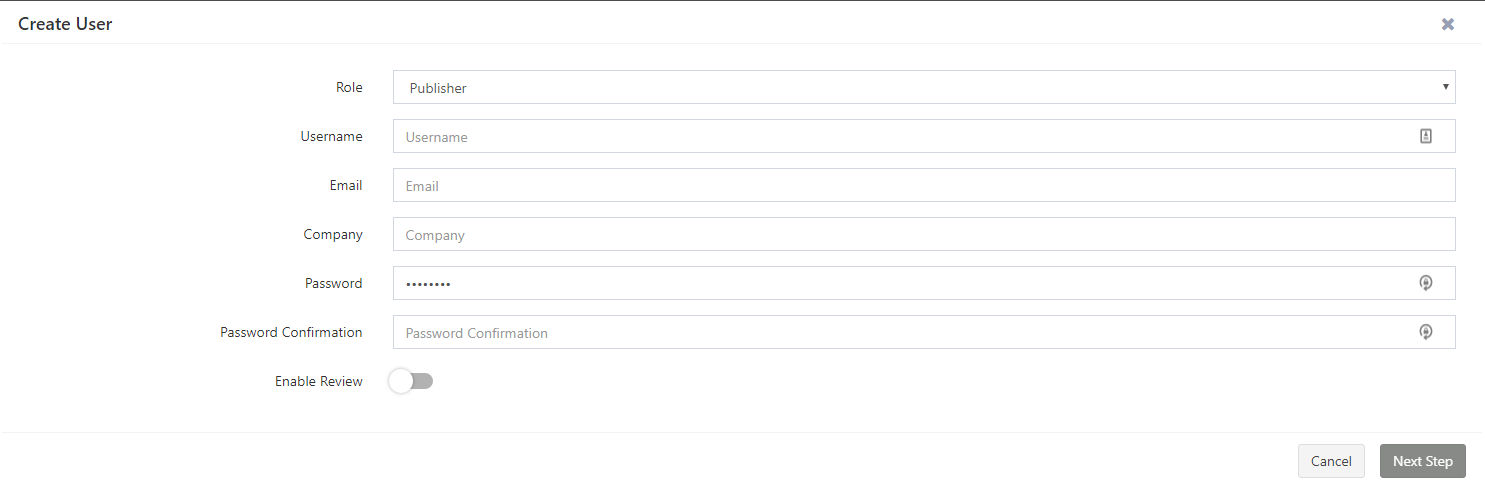
Step 2 to create a "Publisher" user:

