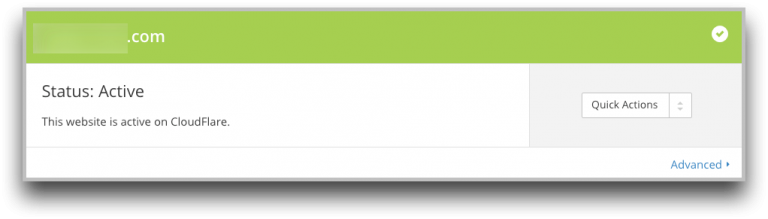Change Your Nameserver (NS) Records to Cloudflare
Learn how to change your name server records to CloudFlare.
After adding your CNAME record, you will be prompted to change your Nameserver (NS) Records.
CloudFlare will let you know exactly what they need to be changed to.
Alert
Do not use the NS Records in the screenshot unless that is what CloudFlare instructs you to do.

Login to your webhost or domain name registrar and change your Nameserver (NS) Records.
Your registrar is the service where you registered your domain.
An example of a registrar is enom.com or namecheap.com.
Many webhosts such as GoDaddy, Dreamhost, and Bluehost also offer registration services.
If you have a separate registrar and webhost, you will change the NS Records with your registrar.
If you registered your domain name through your webhost, you will change the NS Records there.
Each registrar is different. If you have difficulty locating your nameservers in your registrar/host, please contact the support desk for your registrar/host.
After you have updated your NS Records with your registrar/webhost, click “Continue”.
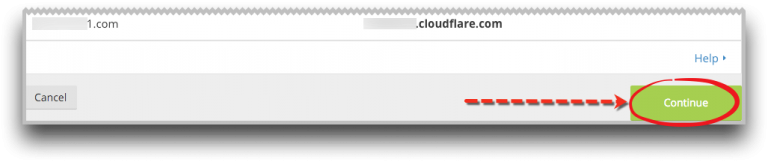
After you click “Continue”, you will be taken to the overview screen.
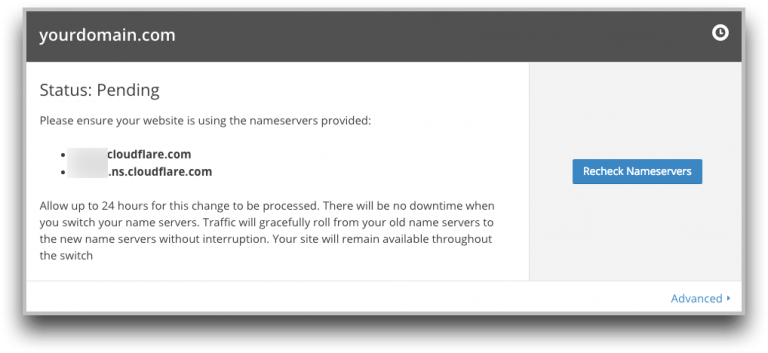
Your domain will show as “Pending” until the new NS records have propagated across the Internet.
You may click the “Recheck Nameservers” button to check the nameservers, but it usually takes some time.
You will also receive an email once the Nameservers have fully updated.
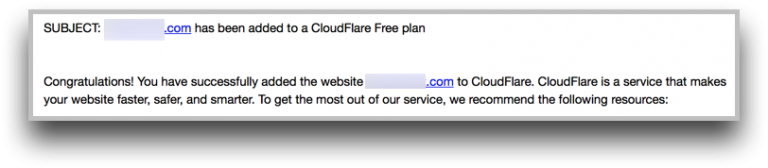
Once your domain is active, it will show active on this screen.