Setting Up CNAME Record with GoDaddy
Learn how to set up a CNAME record with GoDaddy.
A CNAME (alias) record points to an A (host) record. You can create multiple CNAME records and point them to an A record. The most common CNAME records are the subdomains www and ftp.
CNAME records make your DNS data easier to manage. If you change the IP address of an A record, all CNAME records pointed to that A record automatically follow the new IP address. The alternative solution, multiple A records, is not as simple as using CNAME records.
1. Log in to your GoDaddy account.
2. On your product list next to “Domains”, click the plus sign button to expand the list:
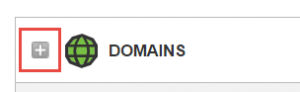
3. Next to the domain you want to manage, under the “Action” section, click on the “Manage DNS” button:
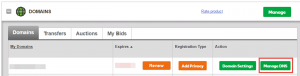
4. At the bottom of the “Records” section, click “Add” and select CNAME from the drop-down list.
5. Name – Type the subdomain of your choice (cdn, login, api, etc.)
Value – Type login.uprival.net in the Domain field in the middle (if you are using this CNAME to setup your whitelabel login domain.).
Type api..uprivaladserver.net if you are using this CNAME to setup your API domain.
Type cdn.uprivaladserver.net if you are using this CNAME to setup your CDN domain.
TTL – Select how long the server should cache the information.
6. Click Save.
