Bulk Destination URL Update
Learn how you can bulk change the destination URL's on your links within UpRival.
For various reasons you may need to change the domain of your destination URLs. In UpRival, it’s easy to find and replace parts of a URL for all of your destination URLs at once. This article will walk you through a step by step process to change the root domain (or any string) in your destination URLs. It’s similar to the “Find and Replace” feature in Microsoft Office or other applications.
- Click on your username (top-right side of page) and go to “Settings”.
- Choose the "Bulk Destination URL Update" tab.
- Fill in the following drop down fields: Publisher, Placement, and Ad Group.
- Enter the "Search Term" you want UpRival to search for within the Ad Group.
- Enter the "Replace Term" you want UpRival to switch within the Ad Group.
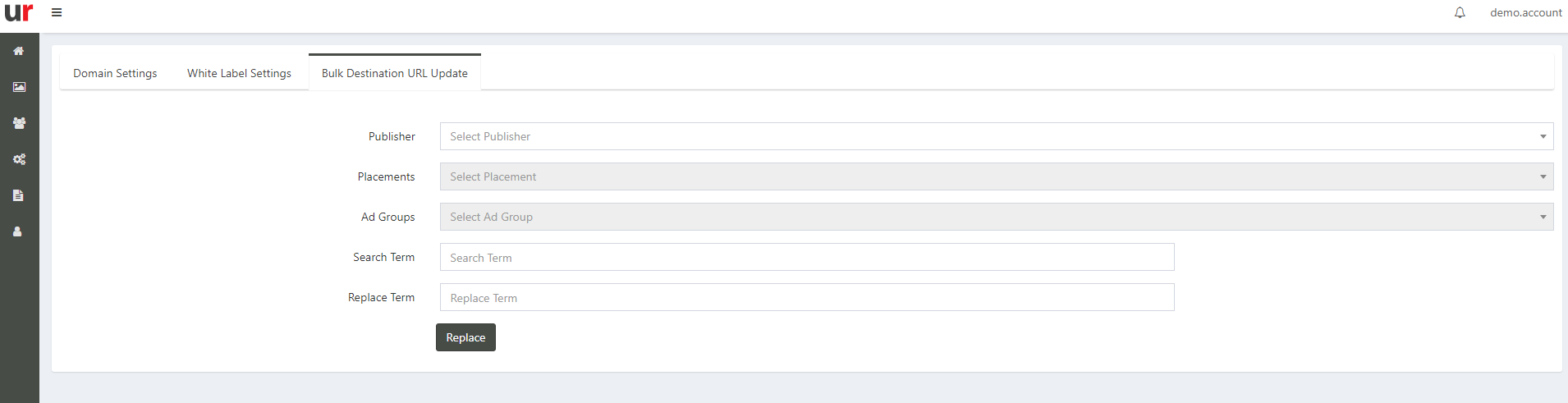
Example:
If your URLs look like this: "http://uprival.com/etc and you want to update them to be http://uprivaladserver.com/etc, then you would enter “uprival.com” in the "Search Term" field and enter “uprivaladserver.com” in the "Replace Term" field.
That’s all there is to it. Now every destination URL within that ad group will be changed to the new domain.
Note:
This works for anything within the URL, so if you wanted to change out your subID's and macros within your url link, you can do that as well.
