Using The A Tag's Unique ID For Email Marketing
Find out how to get the A Tag in UpRival's platform and add the unique ID
Once you have created the ads within your placement and you are ready to go, click on the "Get Tag" button located near the top-right hand side of the screen. You will need to change your "Embed Method Type" to A Tag.
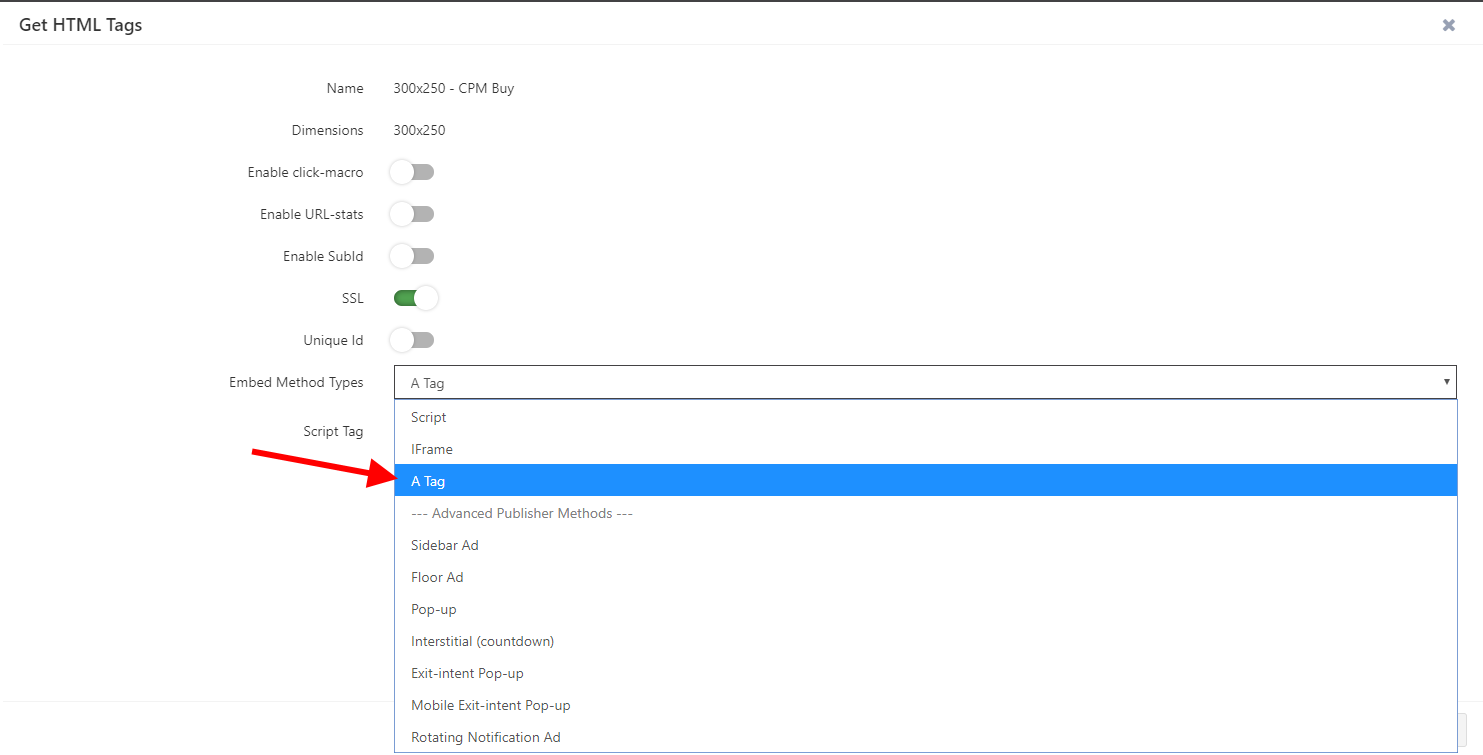
After selecting A Tag, make sure you turn on the Unique ID.
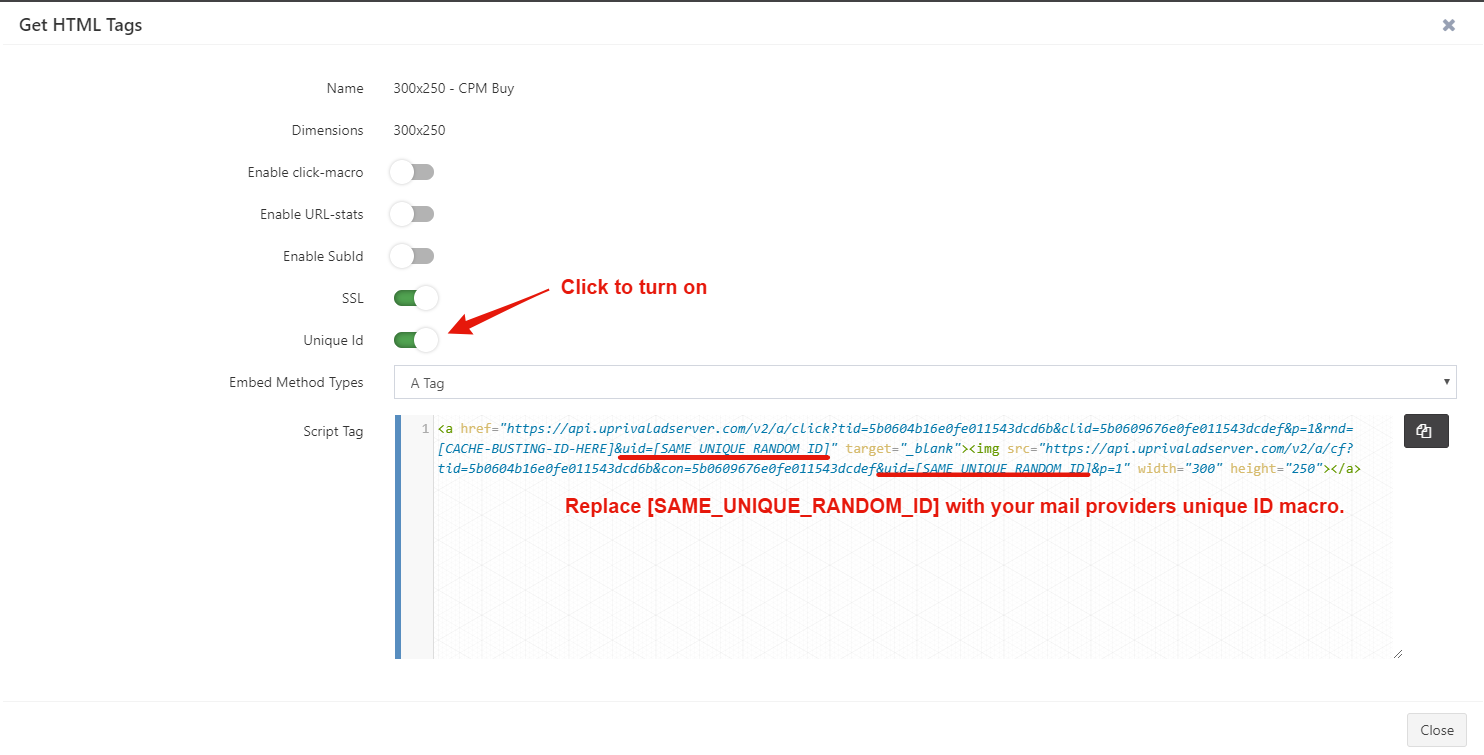
In the tag it will add [SAME_UNIQUE_RANDOM_ID] to 2 different spots in the tag. After you have copied the tag, you will need to replace our placeholder text with your mail providers unique ID macro.
(i.e If you use Mailchimp you would replace [SAME_UNIQUE_RANDOM_ID] with *|UNIQID|*)
This will create a unique id for each click so that if you are running multiple promotions or offers through this one tag, they will always go to the correct offer and landing page based on the ad link.
EXAMPLE:
You have an offer and you want to split test the CTR and conversion rate for a "Save 15% off any purchase" and a "Save 25% off any purchase" to see if the 15% off clicks through and converts at the same level. With most companies, when using their tags, each time the same person clicks on your link, it is possible that they would go to your landing page for both the 15% off and the 25% off, which would be confusing if they see an offer for 25% off in the email, but the landing page that they are sent to only offers them 15%.
By using a unique ID for each click, anytime the same person clicks on the email link, they will always go to the same landing page that they originally clicked on. This makes split testing multiple offer within a single tag possible!
