Standard Video Ad
Learn how to create a video ad placement in UpRival.
Once you’ve created a placement, the next level is the ad/ad group level. To create a video ad group, follow these steps:
- Create a new Ad Group.
- Set Group Type to “Video Ads.”
- In the “Ad Template” drop down menu select “Default”.
- If the “Default Video Style” is not available you need to copy this style in the Text Ad Style section to match the dimensions of your placement.Create a new text ad style, select Video Ad as the Ad Style TypeSelect “Default Video Style” in the “Copy Existing Style” drop down menuSet the width and height to match the width and height dimensions of the placement you want to add video ads to.
- Create a new In-Banner Video Ad, In-Banner Video Ads are used when you are uploading a video file to be hosted on UpRival.
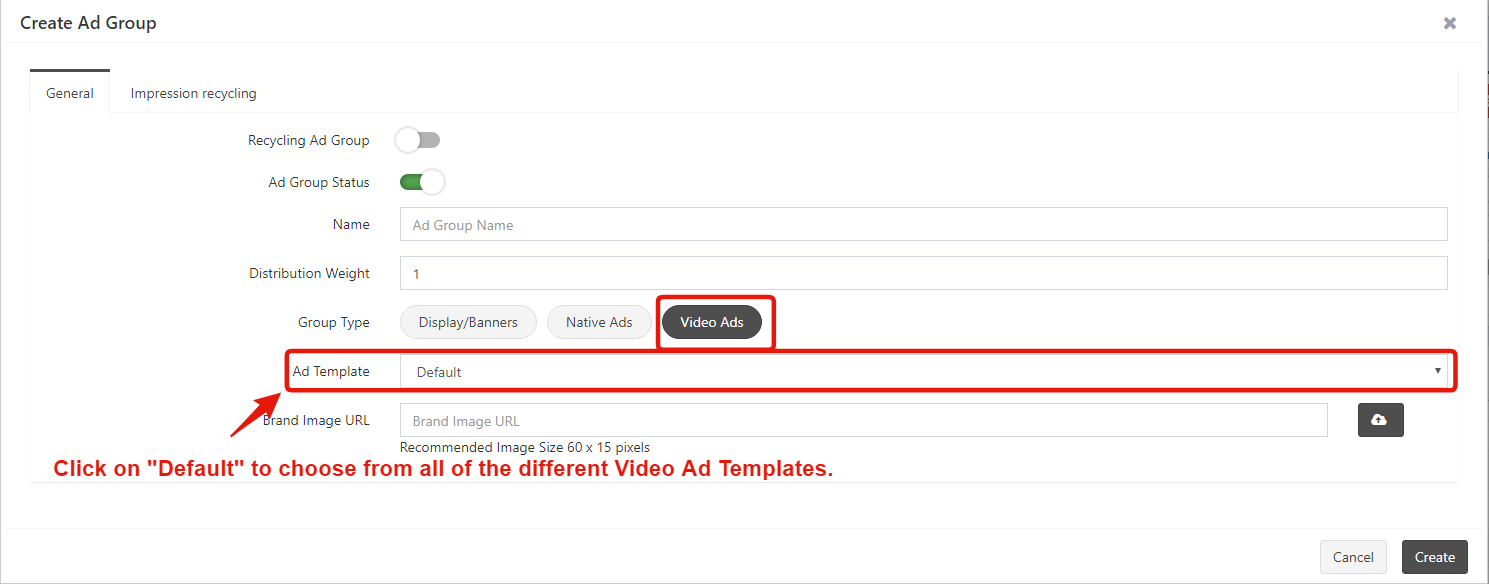
Once created, you can go in and create your In-Banner ad by filling in the following fields (advanced features shown as well):

A form will show up where you will be asked to add the following information:
• Choose the Ad group that the ad will go into
• Status (options: offline, online) of the Ad
• Name of the Ad
• Video file URL or upload video which will automatically upload on the server. Click Preview if your image is not being displayed in the top of the form.
• Add poster image URL or upload an image
• Enter the title of the Ad
• Description i.e. content of the Ad
• The destination URL, an URL where the user will be re-directed once they have clicked on the ad.
• Video duration in hh:mm:ss
• The distribution weight
• The cost metric and cost rate you would like to be charged by.

INFO: The video files supported is up to 10mb with the following video types: MP4, WebM, WMV, AVI, M4V, MOV, and MPG.
As advanced settings, you will be able to enable the following options:
• Auto-Play
• Auto-Repeat
• Start Muted
• Show Video Controls
You can also copy existing ads from the library by clicking the Use Media Library or Add Multiple Ads From Media Library.
Additionally, for creating multiple ads quickly, you will be able to use the “Save & create next Ad” option on the same window. Once you click on this option, the system saves the currently created ad and displays the “create” window again.
