Creating and Editing Targeting Profiles
Learn how to create and edit a targeting profile that can be saved in the system to use on multiple placements.
Targeting can be set up on an ad group or ad level under the section labeled “Targeting”. To set up your targeting conditions on an ad group or ad, click the “Edit AdGroup” or “Edit Ad” icons, respectively. There must be at least one targeting profile in place within the ad group or ad, which is set up by either selecting a “Profile Template” from the drop-down menu, or selecting “New Profile”. Select one of the conditions from the “Condition” drop down menu. If you’d like to use the inverse condition, click the checkbox. Edit the condition details and click on the “Add” button. You can add additional conditions to the profile if desired.
Multiple targeting conditions within a profile are evaluated as AND statements. This means that all conditions in the profile must be true for the ad or ad group to be served. There is no limit to the amount of conditions you can add. To have your targeting options evaluated as OR statements, you must create multiple targeting profiles in your ad or ad group. With multiple targeting profiles created, all of the conditions in at least one of the profiles must be true for the ad or ad group to be served. You can add as many profiles as you’d like. Click the “Save and Close” button once you’ve made all the appropriate changes.
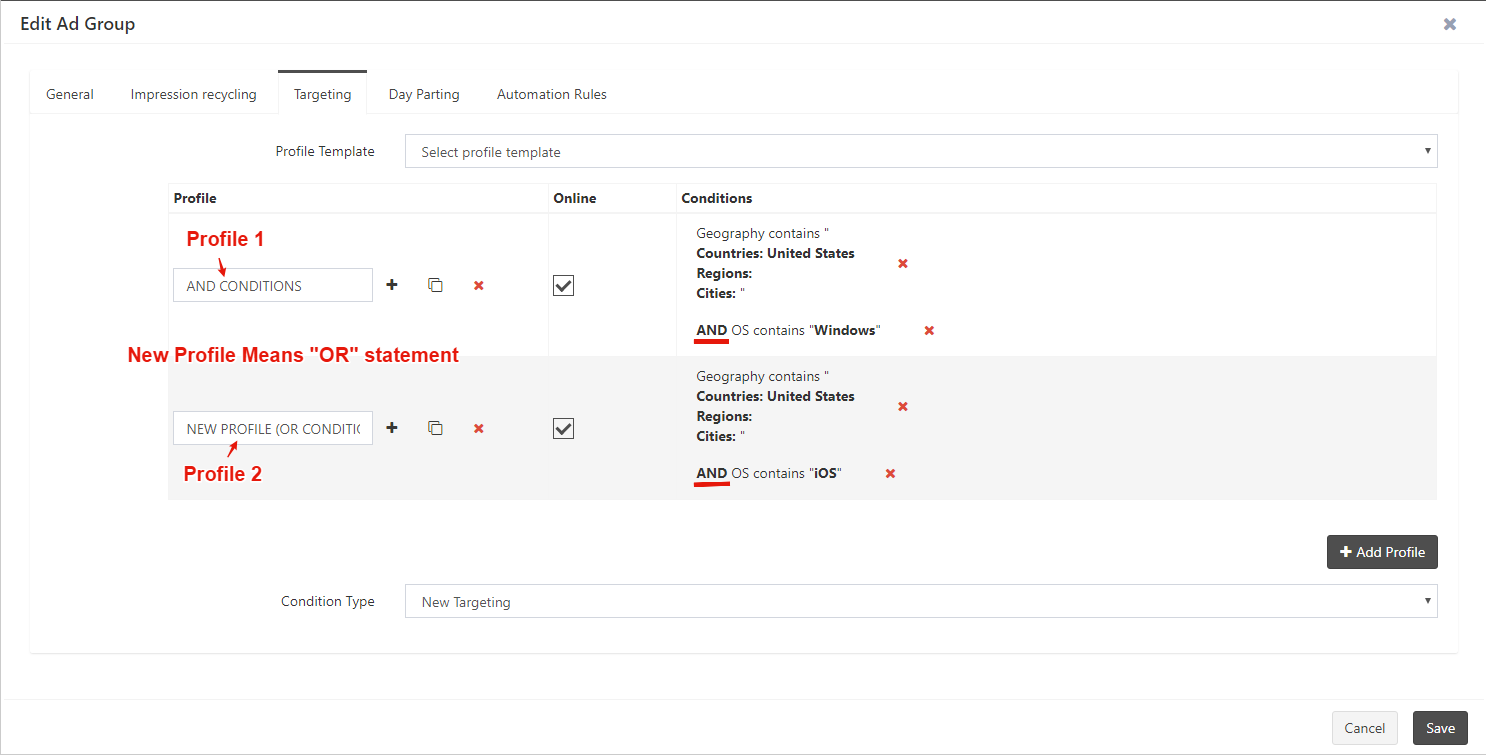
Once you’ve created a targeting profile, it is advisable to change its default name so you can distinguish and identify each of your profiles easier. You can rename the profile by clicking the “Edit” button. Rename the profile and then save the changes.
Note:
Any conditions added to the same profile will be AND conditions, meaning that all conditions must be met in order for the ad or ad group to be served. To create OR conditions, you will need to create a new targeting profile. If there is more than one profile, then all conditions in Profile 1 must be met OR all conditions in Profile 2 must be met, etc. for the ad or ad group to be served.
To add a condition to an existing profile, first click the drop down menu next to the profile and select the profile you want to edit. Select the condition and enter the condition options (if applicable) to add to the profile. Click the “Add” option. Finally, click the “Save and Close” button to update the targeting profile. To delete an existing condition from a profile, click the red X icon next to the condition in the profile you want to delete.
Warning: Delete an existing condition from a targeting profile cannot be undone.
