Browser Targeting
Learn how to set up Browser Targeting on your UpRival account.
To create a targeting profile by browser, first select “Target Browser” from the conditions drop-down menu. Next, select the type of browser to target from the drop down menu that appears. Options are Google Chrome, Mozilla Firefox, Internet Explorer, and Safari.
If the “Inverse Condition” box is checked, then the ad or ad group will NOT be served on the selected browsers. Click the “Add” button to add the targeting condition to your ad or ad group. Click the “Save and Close” button to save the targeting profile.
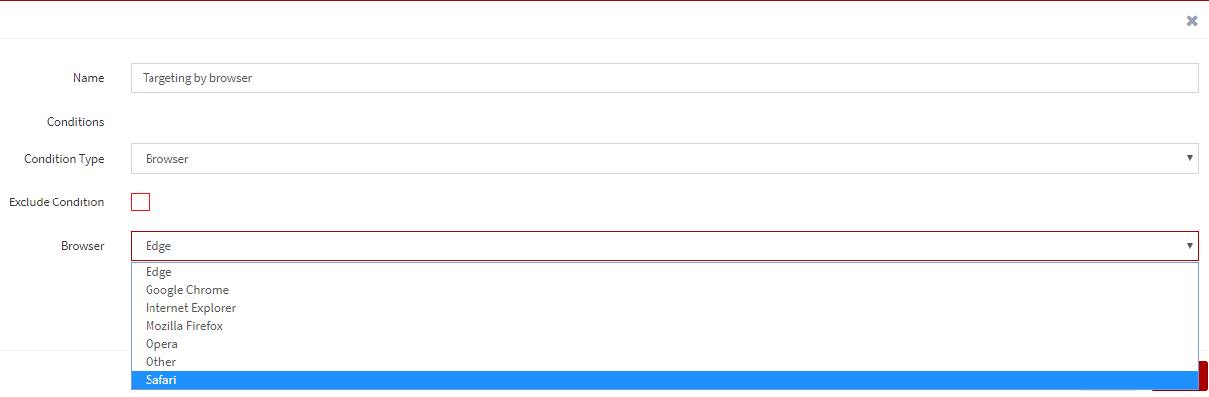
Warning:
When you use browser targeting on an ad or ad group, you must have a backup ad or ad group that will be served to users that do not meet the browser conditions you have set.
Any conditions added to the same profile will be AND conditions, meaning that all conditions must be met in order for the ad or ad group to be served. To create OR conditions, you will need to create a new targeting profile. If there is more than one profile, then all conditions in Profile 1 must be met OR all conditions in Profile 2 must be met, etc. for the ad or ad group to be served.
