User-agent Targeting
Learn how to set up User-Agent Targeting on your Uprival account.
To create a targeting profile based on User-agent, first select “User Agent” from the conditions drop-down menu. If the “Inverse Condition” box is checked, then the ad or ad group will NOT be served to pages that match or contain your criteria in the user agent string.
The user agent string may look like this:
Mozilla/5.0 (Windows NT 10.0; Win64; x64) AppleWebKit/537.36 (KHTML, like Gecko) Chrome/60.0.3112.113 Safari/537.36
The string contains information about the application type, operating system, software vendor or software version of the requesting software user agent. Its another way to target specific browsers, browser versions, or operating systems.
To target an exact user agent, choose “exact match” from the drop-down menu and type (or copy and paste) in the full string of the user agent to target. To target just one part of a user agent, choose “contains” from the drop-down menu, and enter in the text you want to target. The user agent field is case sensitive and will only match phrases in the user agent that match or contain the same case.
Click the “Add” button to add the targeting condition to your ad or ad group. Then click the “Save and Close” button to save the targeting profile.
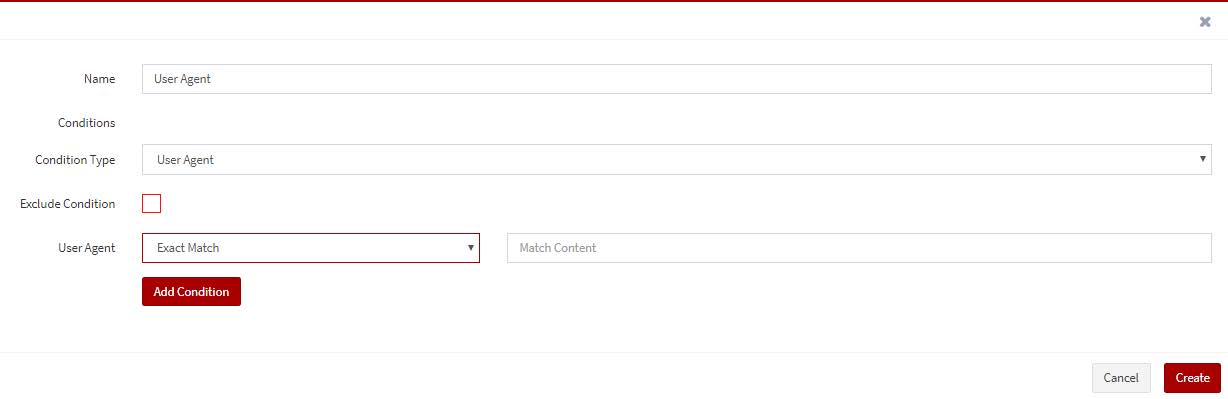
Warning:
When you use User Agent targeting on an ad or ad group, you must have a default ad or ad group that will be served to users that do not meet the User Agent conditions you have set.
Any conditions added to the same profile will be AND conditions, meaning that all conditions must be met in order for the ad or ad group to be served. To create OR conditions, you will need to create a new targeting profile. If there is more than one profile, then all conditions in Profile 1 must be met OR all conditions in Profile 2 must be met, etc. for the ad or ad group to be served.
