Creating Native Ad Templates
If you are already familiar with html or css coding you will easily be able to create new Native Ad Templates within UpRival's system.
First, navigate to the Ad Template page through the menu on the left-hand sidebar. The "Ad Template" section can be found under the "Creatives" menu.
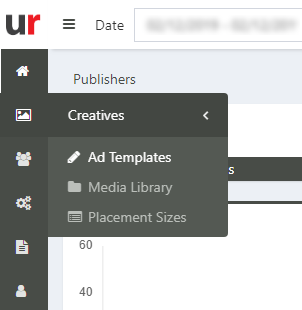
A new Native ad style is created by clicking on the “Create Ad Template” button under your Ad Template tab on the top right-hand side of your page.
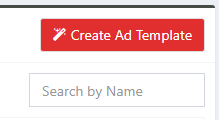
Here you’ll name your new Native ad style, and define the size of the ad. (Note: the Native ad size MUST match the placement size you want to use it with. You can also copy an existing style to save yourself some time.)
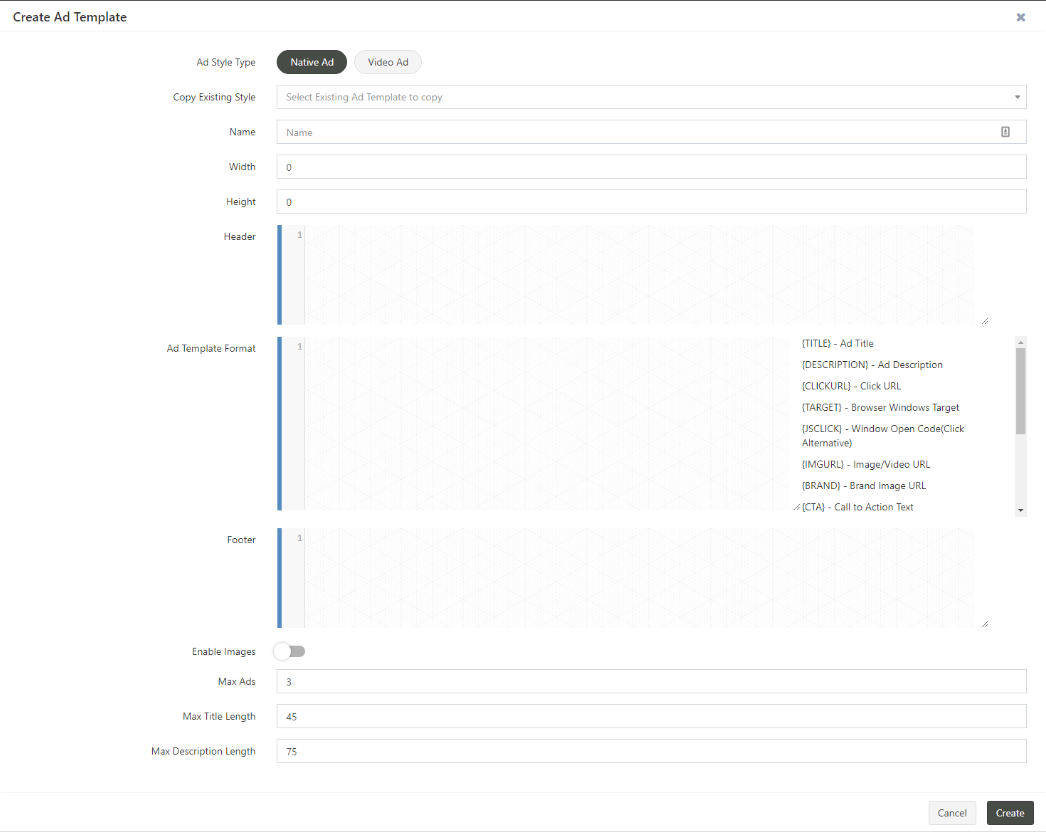
The next three fields on the form are where you’ll write your HTML and CSS code for your ad. Input the custom code for your header and footer, as well as your template format.
The last four boxes on this form outline the rest of your settings for the native ad style:
- Enable Images – this option is used (by checkbox) if you want to use images with your native ad
- Max Ads – with this option you can define the number of native ads you want to be displayed at once within the same placement. The default template serves three ads at once, but you can serve as many ads as you’d like.
Note:
You must edit the CSS to properly divide the ad space (placement size) into equal parts depending on the size of the placement and the number of ads.
- Max Title Length – here you define the max title length of the ad
- Max Description Length – here you define the max description length of the ad
Don’t forget to click “Save” so your native ad style is saved and appears in the native ad styles list.
